ChatGPT is a helpful AI tool for text generation. Its incredible features make it the go-to option for freelancers, business owners, organizations, etc. However, whenever you want to access ChatGPT, you must go to its app, enter your login details, and then use it. This process is lengthy and may sometimes bore you.
But what if I tell you that you don’t need to go to ChatGPT to use it? You can access ChatGPT on Google Chrome directly from your browser with a single click. Wouldn’t that be amazing?
Well, you can do that using the ChatGPT for Google Chrome extension. This extension offers ChatGPT features while using gmail or other online services. Read this guide to learn how to install ChatGPT for Google Chrome and use it.
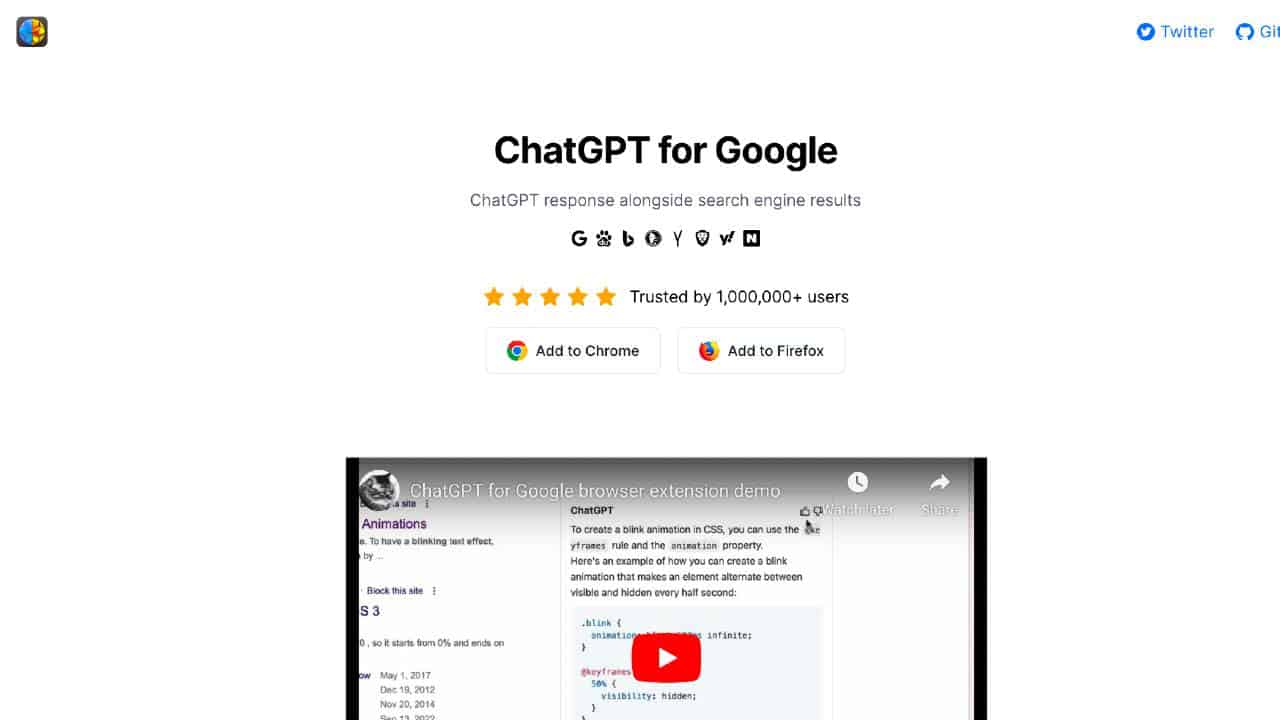
What is ChatGPT for Google?
ChatGPT for Google is an chrome extension that adds ChatGPT features to your browser. It displays ChatGPT responses in addition to the search engine results. The extension works on almost every popular web browser, including Google Chrome, Microsoft Bing, DuckDuckGo, Safari, etc.
You can access all ChatGPT features using this browser plugin. For instance, it supports dark mode, GPT-3.5, GPT-4, and ChatGPT Plus. It also allows you to provide feedback to users. Like ChatGPT, it can answer every question you ask it.
ChatGPT for Google is free to use. However, you need a ChatGPT account for your browser to use ChatGPT for Google.
How to Install ChatGPT for Google on Chrome Browser?
You can install ChatGPT for Google on your Chrome browser like other plug-ins. Below are the steps to install ChatGPT for Google on your browser:
Step 1: Open your Chrome browser.
Step 2: Click the three dots in the top-right corner.
Step 3: Select More Tools and go to Extensions.
Step 4: Open the extensions menu in the top-left corner.
Step 5: Click the Open Chrome Web Store option at the bottom.
Step 6: Search for ChatGPT for Google.
Step 7: Select the extension from the search results.
Step 8: Click the Add to Chrome button.
Step 9: Click the Add Extension option on the popup and wait for the plugin to install.
Step 9: After installation, pin the plugin and click on its icon to use it.
How to Use ChatGPT for Google on Chrome Browser?
To use ChatGPT for Google on your Chrome browser, you need to create your ChatGPT account. The extension is free to use, so after installing the app, sign in and start using it by following the steps below.
Step 1: Click the ChatGPT for Google extension icon on the top-right corner.
Step 2: It will ask you to log into your ChatGPT account. Enter your account credentials.
Step 3: Now ask ChatGPT for Google any question, and it will respond accordingly.
You can also use ChatGPT for Google by highlighting specific content on a website and inputting it into the plugin as an extension. ChatGPT for Google also offers responses when you search for something on Google.
How to Remove ChatGPT for Google on Chrome Browser?
Didn’t you like ChatGPT for Google? No worries! You can remove ChatGPT for Google in a few clicks. Follow the steps given below to delete ChatGPT for Google on your Chrome browser:
Step 1: Launch your Chrome browser.
Step 2: Tap on the three dots in the top-right corner.
Step 3: Choose More Tools and go to Extensions.
Step 4: You will see the list of extensions installed on your web browser on the screen.
Step 5: Find the ChatGPT for Google extension and click the remove button.
Step 6: Click on the Remove button on the popup screen that appears on the screen to confirm the uninstallation.
Wrapping Up
The ChatGPT for Google is an excellent Chrome extension offering quick access to ChatGPT features within the search engine. You can ask it any question, and it will display your answer in a few seconds. Follow the instructions given in this guide to install and use ChatGPT for Google. But before downloading the plugin, create a ChatGPT account. Otherwise, you won’t be able to use ChatGPT for Google.