ChatGPT is a powerful AI tool capable of performing various tasks and responding to your questions in a conversational tone. Most of the time, ChatGPT will immediately answer your queries. However, the platform will sometimes return an Internal Server Error. This error occurs when ChatGPT’s servers are experiencing technical problems.
If you received an internal server error while accessing ChatGPT, read this post to learn how to fix ChatGPT Internal Server Error. The post also shares the common causes behind the internal server error.
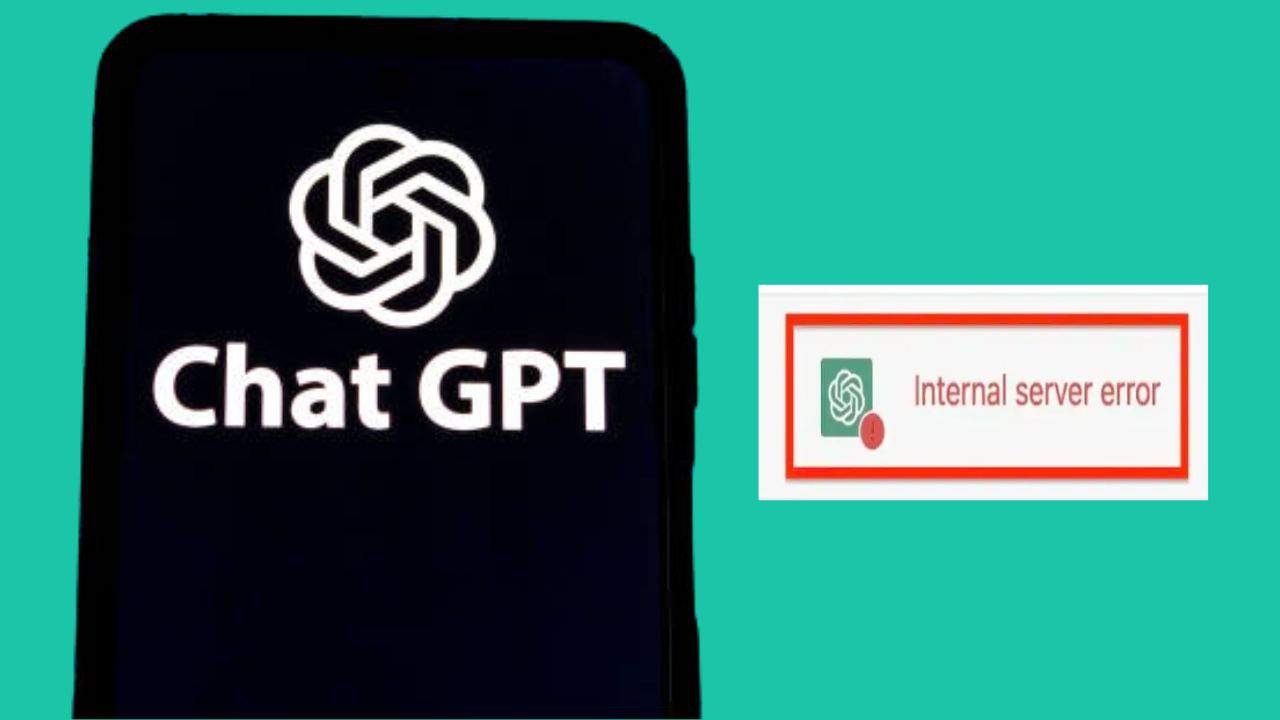
What is ChatGPT Internal Server Error?
The ChatGPT internal server error occurs when ChatGPT’s servers cannot process or respond to user requests. It usually occurs when the servers encounter heavy traffic or technical issues. The error can occur due to several reasons. However, you can get rid of this error by refreshing the page or waiting for some time before accessing the site again.
Why Does the ChatGPT “internal server error” Always Occur?
The internal server (HTTP 500) error occurs due to several reasons. Some common reasons that generate the ChatGPT internal server error are as follows:
- The internet connection is unstable or not working in your region.
- When Open AI is upgrading the server or experiencing downtime.
- When you exceed ChatGPT’s rate limit.
- Your browser’s cache memory interrupts ChatGPT access.
- The ChatGPT server is experiencing heavy traffic.
- You are accessing ChatGPT during peak hours.
How to fix the “internal server error” on ChatGPT?
You don’t need to be tech-savvy to solve the internal server error while accessing ChatGPT. You can fix it yourself in a few minutes using the solutions mentioned below:
Method 1. Check OpenAI’s server status
Generally, the internal server error occurs due to a technical glitch within Open AI’s server or when the company upgrades the servers. You can check the https://status.openai.com/ page to see the current status of Open AI’s servers. If all the lines are green, the servers are working perfectly.
Contrarily, if the lines are red or orange, wait until the servers start functioning correctly. Also, check the announcement section for updates regarding the Open AI servers.
Method 2. Refresh the site
A quick solution to solve the internal server error is to refresh the current web page. ChatGPT sometimes returns an error if there are network issues or the page hasn’t loaded correctly. Simply click the refresh icon or hit the F5 button to refresh it. The error will disappear, allowing you to access the site without interruptions.
Method 3. Check your internet connection
A poor or unstable internet connection can also cause an internal server error. You can fix this issue using the following strategies:
- Restart the router or modem.
- Check the speed of your internet connection. If it is slow, wait until it increases.
- Contact your internet service provider.
- Connect to another WiFi or mobile network.
Method 4. Log into your account again
One of the easiest ways to fix the ChatGPT internal server error is by signing out of your account and signing in again. Here is what you need to do:
- Click the logout button on the left-hand side menu within ChatGPT.
- Close your web browser.
- Wait for five minutes.
- Restart your web browser.
- Visit the Open AI sign-in page and click Log In.
- Enter your account credentials to start accessing ChatGPT. The error will no longer appear on your screen.
Method 5. Check whether you hit the rate limits
ChatGPT accepts limited requests within a minute. If you exceed this limit, it will generate errors preventing you from accessing your ChatGPT account. The best way to fix this issue is by waiting for some time before logging into your account again.
Method 6. Clear browser cache
Your browser stores cache data when you access ChatGPT. This data is used to improve your user experience while surfing the internet. However, this memory may sometimes prevent you from accessing ChatGPT. So, you must clear the cache memory before accessing ChatGPT. Below are the steps to delete cache data on your browser:
Step 1: Click the three dots in the top-right corner of your web browser.
Step 2: Select More Tools > Clear browsing data option.
Step 3: Set the time duration.
Step 4: Checkmark the boxes next to the options on the pop-up screen.
Step 5: Choose Clear Data.
Go to the Open AI sign-up page and log into your ChatGPT account. The error won’t appear.
Method 7. Come back later
As mentioned earlier, the ChatGPT internal server error is temporary. It won’t persist longer. So, the best way to eliminate it is by doing nothing. Simply close your browser and wait for some time. Then, go back to ChatGPT. It should work correctly.
Method 8. Try ChatGPT Alternatives
Another effective solution to fix the Internal server error is switching to an alternative platform. You can switch to software like Google Bard, Bing Chat, ChatGPT sidebar, YouChat, etc. These apps offer similar functions to ChatGPT and are accessible for free.
Conclusion
Troubleshooting ChatGPT internal server errors is straightforward. You can solve this error within a few minutes using the solutions described in this guide. After solving the error, you can effortlessly use ChatGPT as before. However, if the problem persists, contact the ChatGPT customer support.
FAQs About internal server error of ChatGPT
1. Why is ChatGPT not working?
ChatGPT is an efficient AI tool that works perfectly most of the time. However, sometimes it may generate errors due to slow internet connectivity, technical failure, server under maintenance, server failure, browser cache, internal server error, etc.
2. Why am I getting an internal server error message?
ChatGPT displays the internal server error message when the server is overloaded, slowed down, under maintenance, or the user exceeds the rate limit. This error can be solved within a few minutes by following the steps mentioned in this guide.
3. How many people are using ChatGPT right now?
ChatGPT has over one hundred million active users and receives over 1.6 billion monthly visits. However, the company has not yet disclosed information regarding the exact number of visitors at the current moment.
4. How long did it take ChatGPT to reach 100 million users?
ChatGPT hit the 100 million active users milestone in February 2023. This means it gained over 100 million users in just four months of its launch.
5. How much does ChatGPT cost per day?
Open AI has not yet disclosed the daily cost of running ChatGPT. However, according to a report published by an associate professor, the daily cost to run this platform is nearly $100,000, which is $3 million per month.