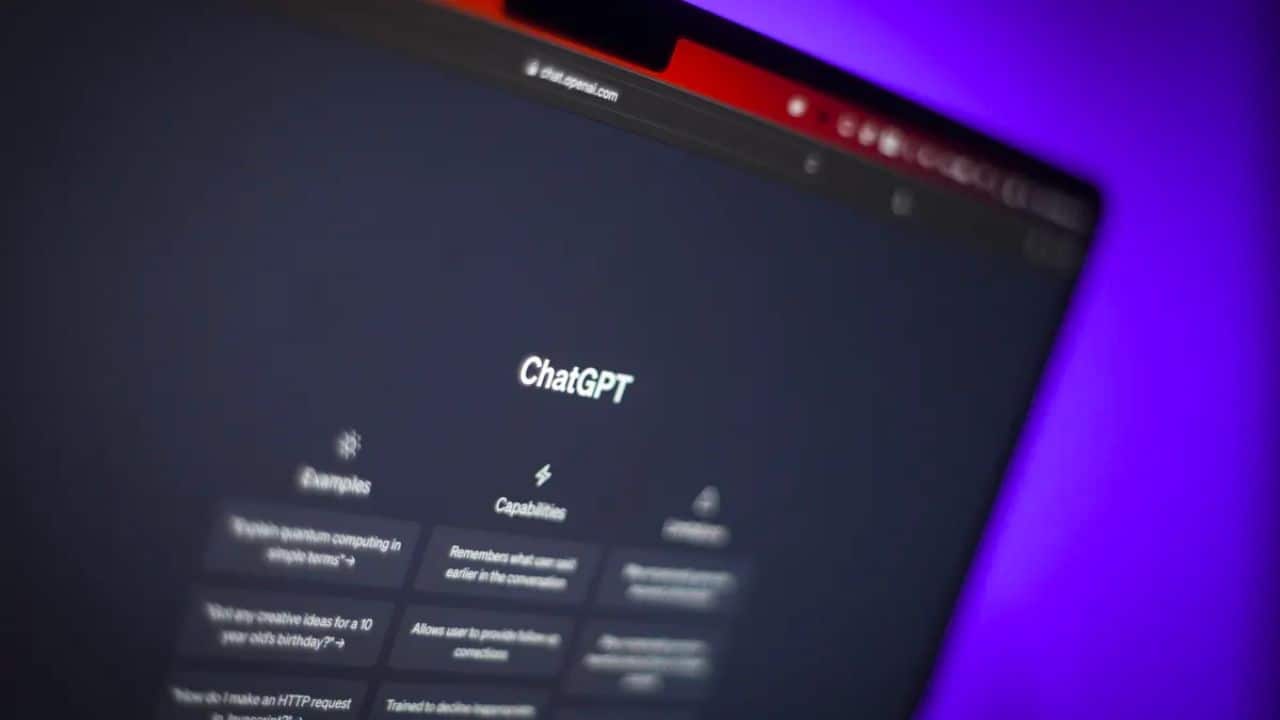Sharing your ChatGPT conversations has never been easier! Thanks to a new feature developed by OpenAI, you can now freely share your ChatGPT conversations with anyone worldwide using ChatGPT shared links.
This feature allows you to easily share your ChatGPT chats, opening up opportunities for collaboration and learning together. So, how can you create and share your ChatGPT shared links?
Let’s explore the simple steps to use this new ChatGPT feature and discover the possibilities of collaborative knowledge sharing.
What Are ChatGPT Shared Links?
Shared links are a new feature that allow users to generate a unique URL for a ChatGPT conversation, which can then be shared with friends, colleagues, and collaborators. Shared links offer a new way for users to share their ChatGPT conversations, replacing the old and burdensome method of sharing screenshots.
With the increasing popularity of AI chatbots such as ChatGPT, the trend of sharing prompts and responses has gained traction. In the past, users would resort to capturing and sharing screenshots of their ChatGPT conversations. However, OpenAI has recognized the demand for a simpler and more convenient approach.
OpenAI made an announcement through a blog post on May 26, 2023, regarding the phased introduction of the sharing feature to ChatGPT Plus subscribers, with certain users already having access to it.
By utilizing ChatGPT shared links, you have the ability to create a unique web address for your ChatGPT conversations. These links can be easily shared just like any other URL, eliminating the need for complex screenshots or specific prompts.
All in all, ChatGPT shared links provide a simple way for you to share context-specific information, engage in conversations, and experience interactive content. Their main purpose is to make knowledge sharing, storytelling, and collaboration a smooth and seamless process through text-based interactions.
How Do ChatGPT Shared Links Work?
By utilizing ChatGPT shared links, you can generate a unique URL for each conversation you have with ChatGPT. You can then share this URL with your acquaintances, coworkers, or collaborators.
These shared links work in a similar manner to other URLs you may have used before, allowing the recipient of the link to access the shared content.
When using the ChatGPT web browser, you will notice a new icon in your chat history. Select the specific ChatGPT conversation you want to share and click on the share icon.
This action will open the ChatGPT shared link dialog, displaying the conversation you intend to share. Before sharing, you also have the option to decide whether you want to share it with your name or anonymously.
Other Users Can Continue Your ChatGPT Conversation
Furthermore, by sharing your prompts with others, they can use them as a starting point for their own chats.
For example, if you have a prompt where you ask ChatGPT to write a poem about a word, you can share the link and let others input their own words and see what ChatGPT comes up with.
You can also revisit a specific point in your conversation easily, by saving the link as a bookmark or a note. You can then go back to the link and resume the chat from where you stopped.
The updated conversation won’t appear in your ChatGPT history. It’s a snapshot and is separate from your chat.
How do I create a ChatGPT shared link?
- Sign in to your ChatGPT account.
- Start a new conversation by selecting “New Chat.”
- To share the conversation, find its entry in the sidebar and click on it. Then, click on the Share icon.
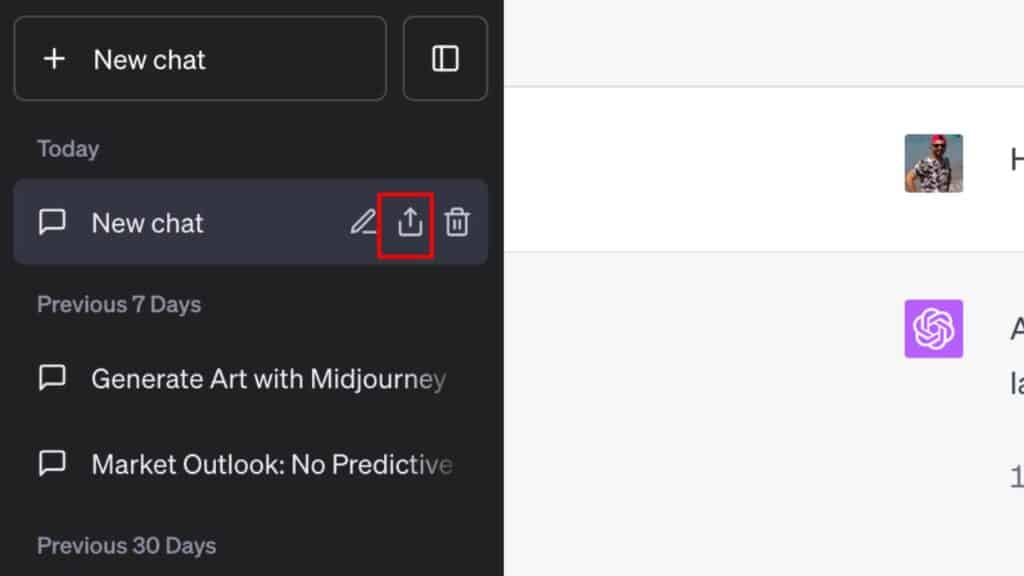
- A window called “Share Link to Chat” will show the chat’s name and content, allowing you to preview it before sharing.
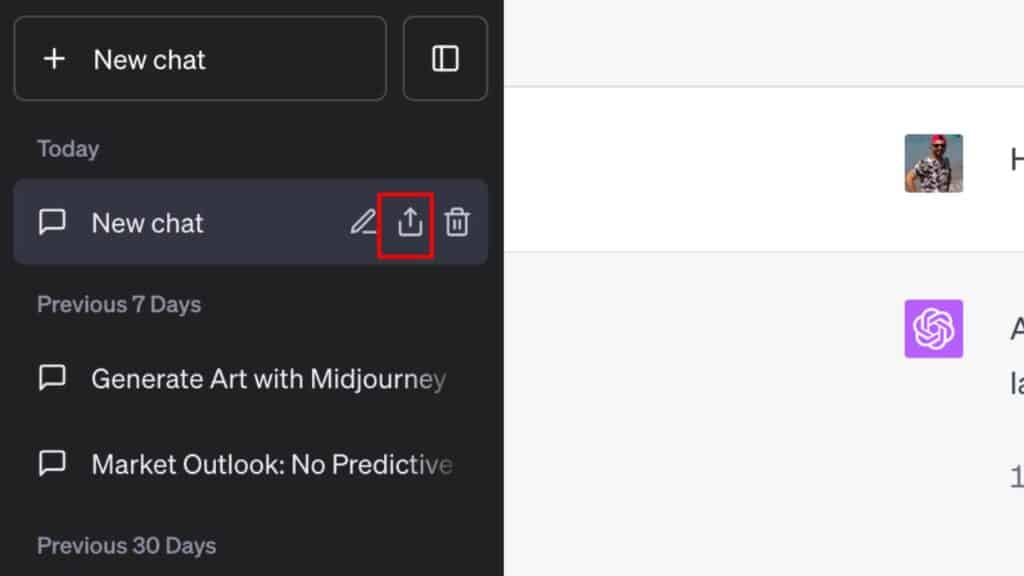
- You can customize the conversation title buy clicking on pencil icon and choose whether to share your name or share anonymously by using the three dots near the automatically generated title.
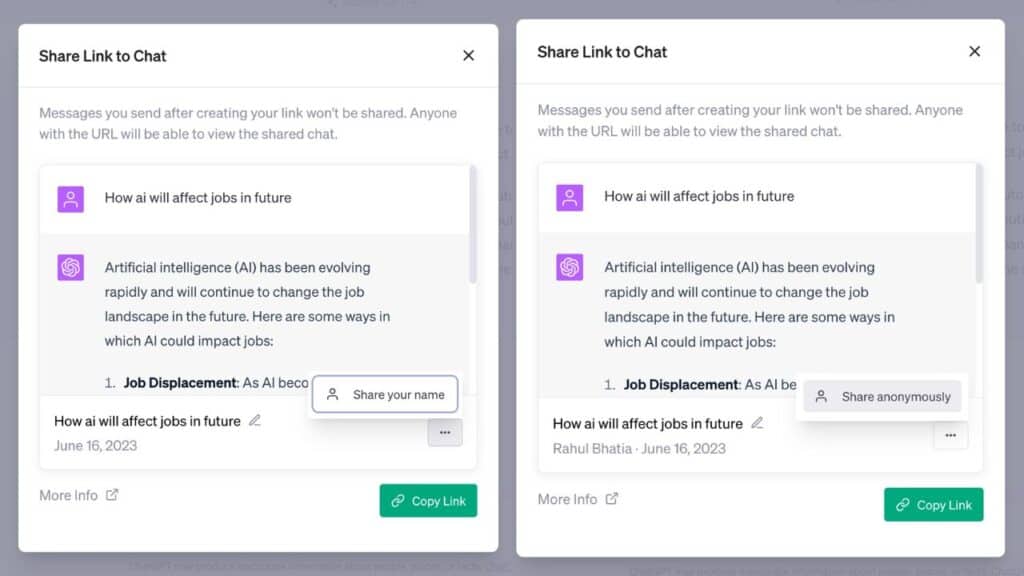
- Generate the link by clicking the “Copy Link” button. You can then send this link to someone via email, text, or any other method.
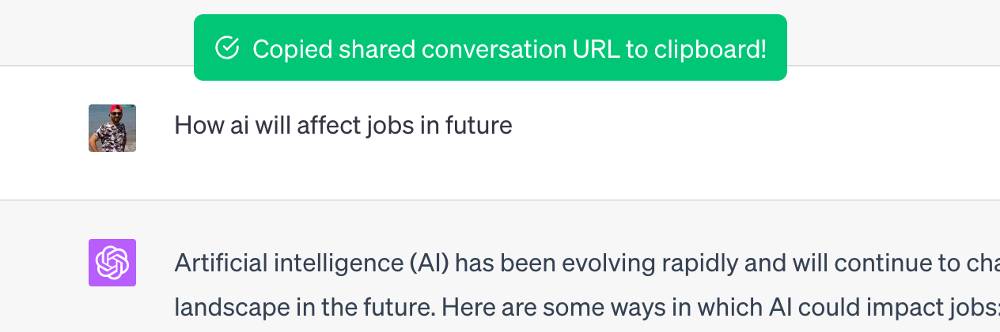
When the recipient opens the link, they will see the entire chat. If they also have a ChatGPT account, they can click the “Continue this conversation” button to open it in a regular chat window and continue where you left off.
You will also see a message after you have shared the chat “You have shared this chat before. If you want to update the shared chat content, delete this link and create a new shared link.”
What are the use cases of shared links?
Having gained a basic understanding of ChatGPT shared links, let’s delve into the various applications they offer for both individuals and businesses.
Improved User Engagement
One notable advantage of employing ChatGPT shared links is their ability to enhance user engagement. By delivering interactive and customized content experiences, organizations can captivate their target audience and encourage active participation.
This increased engagement can lead to prolonged user interaction, reduced bounce rates, and ultimately, better visibility in search rankings.
Enhanced SEO Effectiveness
When it comes to search engine optimization (SEO), the importance of top-notch content cannot be emphasized enough. By harnessing the capabilities of ChatGPT shared links, enterprises can produce distinctive and valuable content that sets them apart from their rivals.
These links can be distributed across multiple platforms, attracting inbound links and generating referral traffic. Consequently, search engines acknowledge the website’s significance and credibility, resulting in improved organic rankings.
Increased Social Media Sharing
In the modern era, where social media reigns supreme, the influence of social sharing cannot be downplayed. ChatGPT shared links present a novel and captivating content format that is highly shareable.
When users encounter an interactive ChatGPT conversation that captures their interest, they are more likely to share it with their acquaintances, followers, and contacts. This social sharing amplifies the content’s reach and exposure, resulting in heightened traffic and potential customer acquisition for the website.
Customized Customer Experiences
Personalization plays a vital role in the digital realm, and ChatGPT shared links enable enterprises to deliver tailored customer experiences. Through interactive conversations with ChatGPT, users can obtain personalized recommendations, advice, or solutions to their inquiries.
This individualized approach boosts customer satisfaction, nurtures trust, and ultimately drives higher conversion rates.
How to delete ChatGPT shared link?
- To remove a specific chat from the ChatGPT conversation, you can simply click on the trashcan icon within the conversation itself.
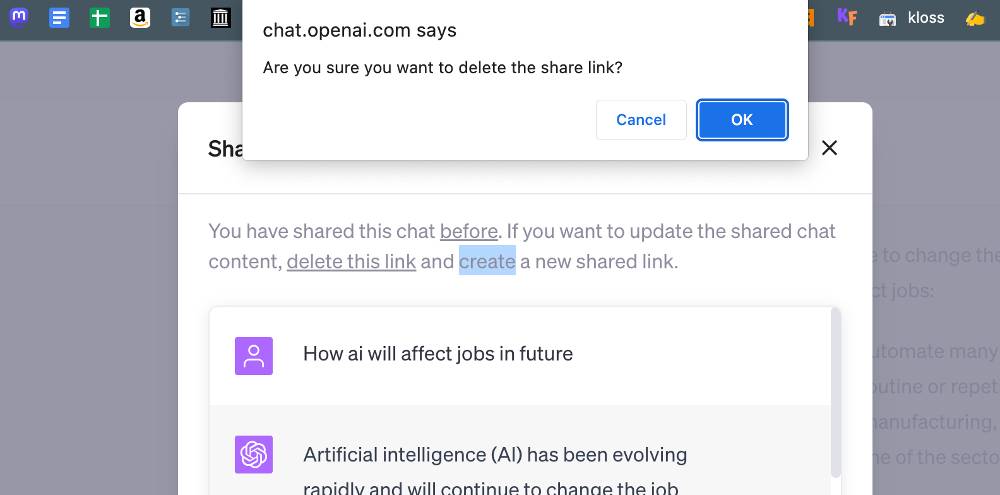
- Alternatively, you have the option to open the shared link modal, click on the three dots, and select “Delete link” to eliminate the shared link.
- Furthermore, there is a history panel accessible through the settings modal, allowing you to view all links and choose to delete them individually or collectively.
- To access this feature, navigate to Data Controls and select “Shared Links.”
- Once there, you will find a comprehensive list displaying all your shared links.
- You have the flexibility to delete a shared link associated with a particular conversation or opt to delete all your shared links.
FAQ’s
If I continue the conversation after I create a shared link, will the rest of my conversation appear in the shared link?
No, a shared link captures the conversation up to the point it was generated. Any messages added to the conversation after creating the shared link will not be visible through that link.
Where can I access my settings to view my shared links?
To access your settings and view shared links, go to chat.openai.com, click on your name in the bottom left corner to open the menu, then select “Settings.” In the modal that appears, click on “Data controls” and then click “Manage” for the “Shared links” setting.
How can I report harmful or illegal content in a shared link?
To report harmful or illegal content in a shared link, click on “Report Content” located below the “Continue this conversation” button. You’ll be prompted to describe the issue and specify the nature of your report. Signing in is not required to submit content reports.
How can I verify that a shared link is safe and authentic from OpenAI?
Authentic ChatGPT shared links have URLs starting with “https://chat.openai.com/share/“. Exercise caution when clicking on links and ensure that the shared link originates from a trusted source.
Can I set an expiration date for a shared link?
OpenAI does not currently provide the functionality to set an expiration date for shared links. The available options are to delete or disable your shared links.
How can I restrict access or permissions for a shared link?
Unfortunately, OpenAI does not offer granular permissions for shared links. Anyone with the shared link can view and continue the linked conversation. It is advisable not to share sensitive content through shared links as they can be accessed by anyone with the link or shared further.
Will shared links appear in public search results on the Internet?
No, shared links are not designed to appear in public search results. They are intended for direct sharing between individuals and are not indexed by search engines. However, anyone with the link can access the shared content.
Can I prevent another user from continuing the conversation from one of my shared links in their ChatGPT account?
No, you cannot prevent other users from continuing the conversations through your shared links. Therefore, it is recommended not to share sensitive information through shared links. However, you have the option to delete or disable a shared link.
Will my shared links be included when I export my data from ChatGPT?
Yes, shared conversations are included in the data export from ChatGPT.
If I delete the original ChatGPT conversation, will the shared link be deleted as well?
Yes, deleting the original ChatGPT conversation will also delete the associated shared link. Consequently, the content will no longer be accessible through the shared link.
What information about me is included in the shared link I generate?
By default, shared links do not include your name or any personal information. However, you can choose to add your name to the shared link by clicking on the ellipsis in the shared link window and selecting “Share your name.” If you add your name, it will appear at the top of the conversation page in the shared link. Remember that anyone with the link can view the conversation.
Are shared links public, and who can access them?
Shared links are accessible to anyone who has the link. It is essential to exercise caution when sharing sensitive content as anyone with the link can access the conversation or share the link with others.
If you no longer want a link to be public, you can delete or clear the conversation associated with it. Deleting the link will prevent further access, but it will not remove the conversation from the chat history of users who imported it.
How can I update a ChatGPT shared link after it has been created?
To update a ChatGPT shared link, open the link share modal for the respective conversation. Within the modal, click on the three dots to access options such as updating the name visibility (sharing your name or making it anonymous) or deleting the link if necessary. To save the changes, click the green “Update and Copy Link” button.
Sharing Your ChatGPT Conversations Is Easy
OpenAI, the developers of ChatGPT, have listened to the concerns of many users who wanted an easier way to share their conversations. In response, they have introduced shared links.
These links make it simple to share and collaborate on ChatGPT conversations. Please note that the availability of shared links may vary as OpenAI continues to roll out the feature gradually to all users on the web version.