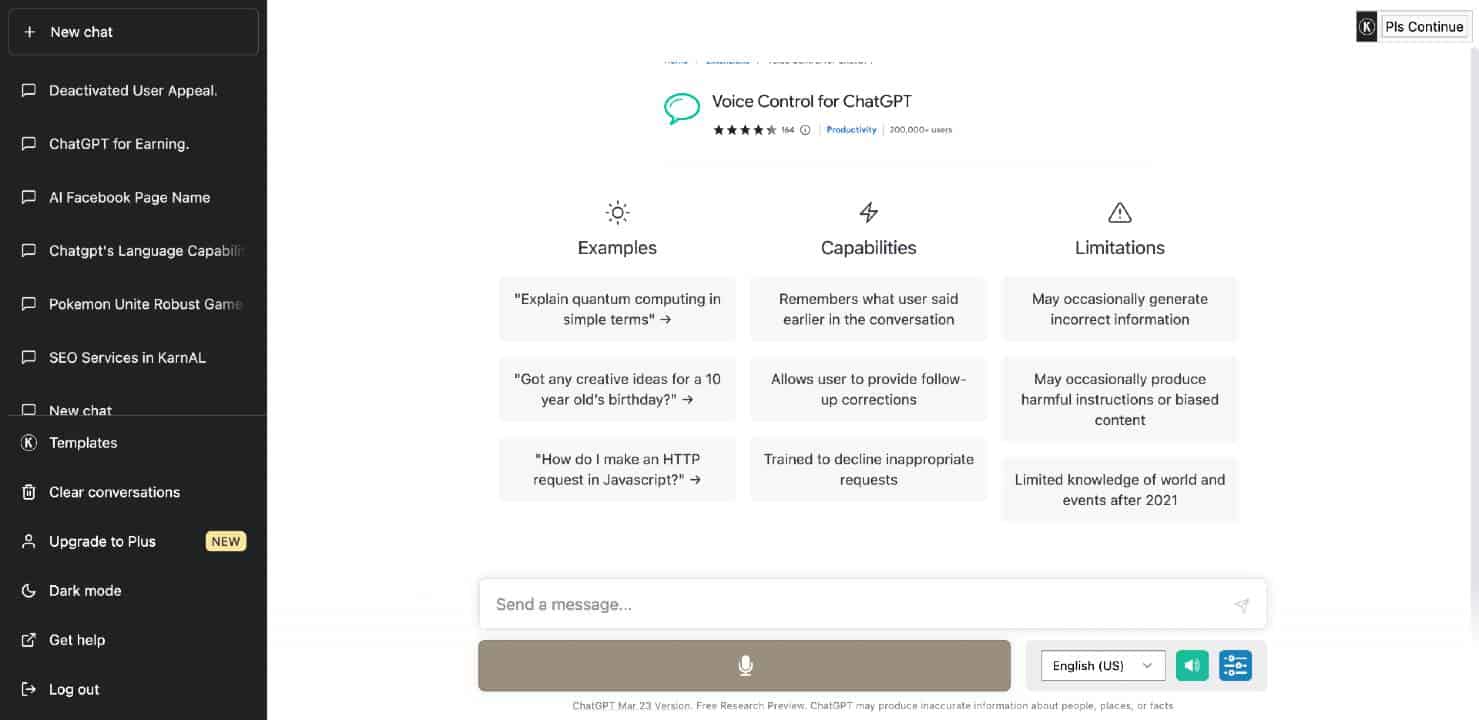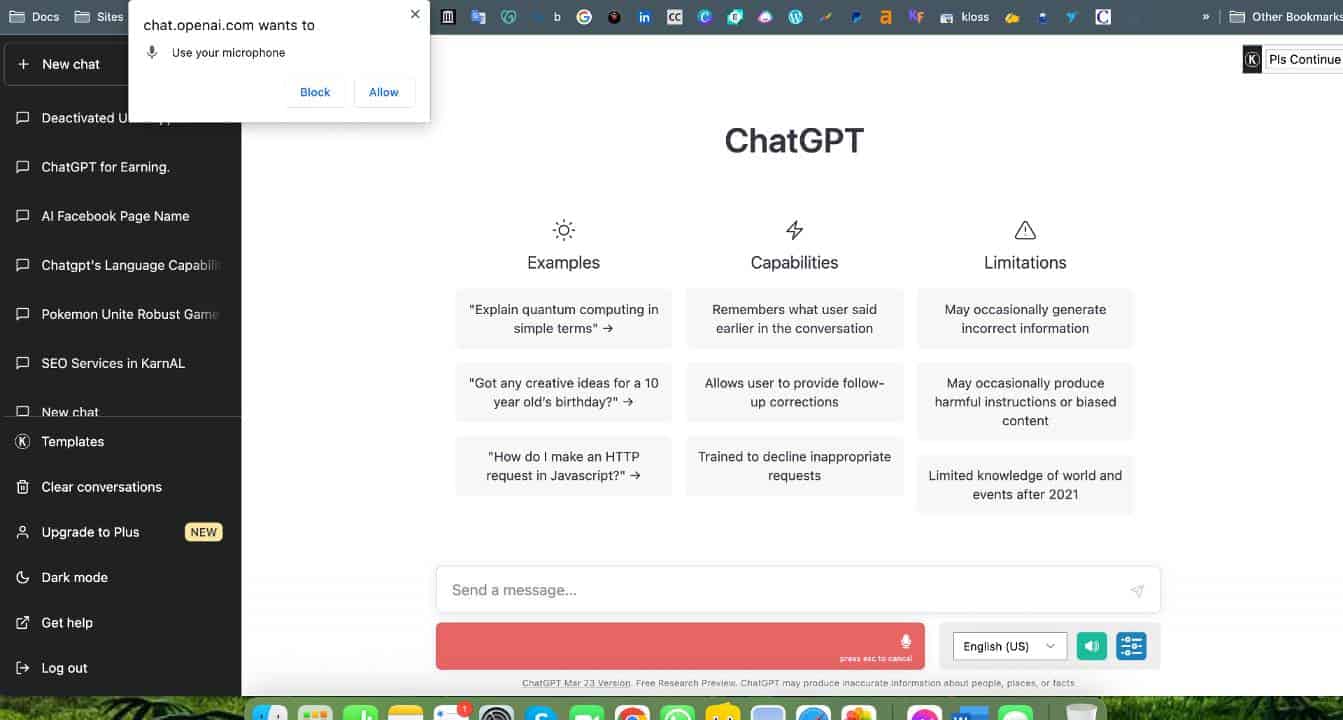ChatGPT is an Artificial intelligence chatbot that requires users to send in their prompts through texts. However, with technology emerging and the creation of new extensions, users can use their voice control to send in their prompts on ChatGPT instead of typing the entire thing, similar to Google’s voice assistant or Apple’s Siri.
So, you might wonder how to get voice input on your device for ChatGPT. For this, users need to download the Voice control extension on Chrome, and you will be able to use ChatGPT by using voice input.
In this article, we will mention a step-by-step guide on how to get voice control for ChatGPT, along with its features and controls. So, let’s get started.
Can ChatGPT work with voice?
Yes, ChatGPT can work with voice. However, you need to download a Chrome extension from this link Voice Control For ChatGPT to avail of this function. After downloading the extension a button will be added below the input file of your browser, which will allow users to record queries in your voice and submit their inputs to ChatGPT.
What is Voice Control For ChatGPT Chrome extension?
Voice Control for Chat GPT is a voice assistant Chrome extension that allows users to access ChatGPT using the voice input feature. With this extension, users can take their conversation and question-answering experience to the next level by receiving responses by ChatGPT in a natural voice and using your microphone to communicate with the AI chatbot in multiple languages.
This is a perfect extension for those users who are exhausted from typing out queries and want to use ChatGPT through voice input with ease. Since this extension contains multiple languages, users can also learn new languages by simply listening to and understanding ChatGPT’s outputs in their preferred language.
What Are the Features of Voice Control For ChatGPT?
Here are the features of Voice control for ChatGPT:
- Access voice input and voice control in multi-languages.
- Ability to hear Artificial intelligence’s responses in a natural voice
- Change ChatGPT’s voice based on your preference (text-to-speech voice)
- Read inputs aloud or disable the vice based on your preferred reading
- Real-time answers and conversions with voice input
- Seamless voice interface integration, voice typing, and voice chat
- Edit message-sending options
How to use Voice control for ChatGPT?
Here are the steps that you need to follow to use Voice control on ChatGPT:
- Firstly, you need to download Voice Control for ChatGPT Chrome extension on your Chrome web store using this link
- Now download this extension, you need to click on “Add to Chrome”
- A pop-up will appear asking Add, “Voice Control for ChatGPT”? Tap on “Add extension” and install it on your browser
- Now you need to navigate to OpenAI’s ChatGPT webpage using this link https://chat.openai.com/auth/login
- Login to your OpenAI account and refresh the page
- Voice control features will be added on ChatGPT
- Below your chat interface, you will witness a “Microphone” icon, click on that icon, and you can begin asking your questions or have a conversation with ChatGPT using your voice
- Once you have provided a prompt, your voice will be recorded and transcribed to text, and ChatGPT will then respond to your prompts within a few seconds
That’s how you can use Voice Control for ChatGPT in OpenAI’s chatbot.
Wrapping Up
Voice input is an excellent feature that allows users to send their prompts to ChatGPT without typing a single word. Since voice input isn’t an in-built feature in ChatGPT, users can download the ‘Voice control for ChatGPT’ extension in Chrome and use it effortlessly. The extension is completely free and easy to use. Therefore, users can utilize it without any trouble. Above we have mentioned a proper step-by-step guide on downloading and using this extension on your device.