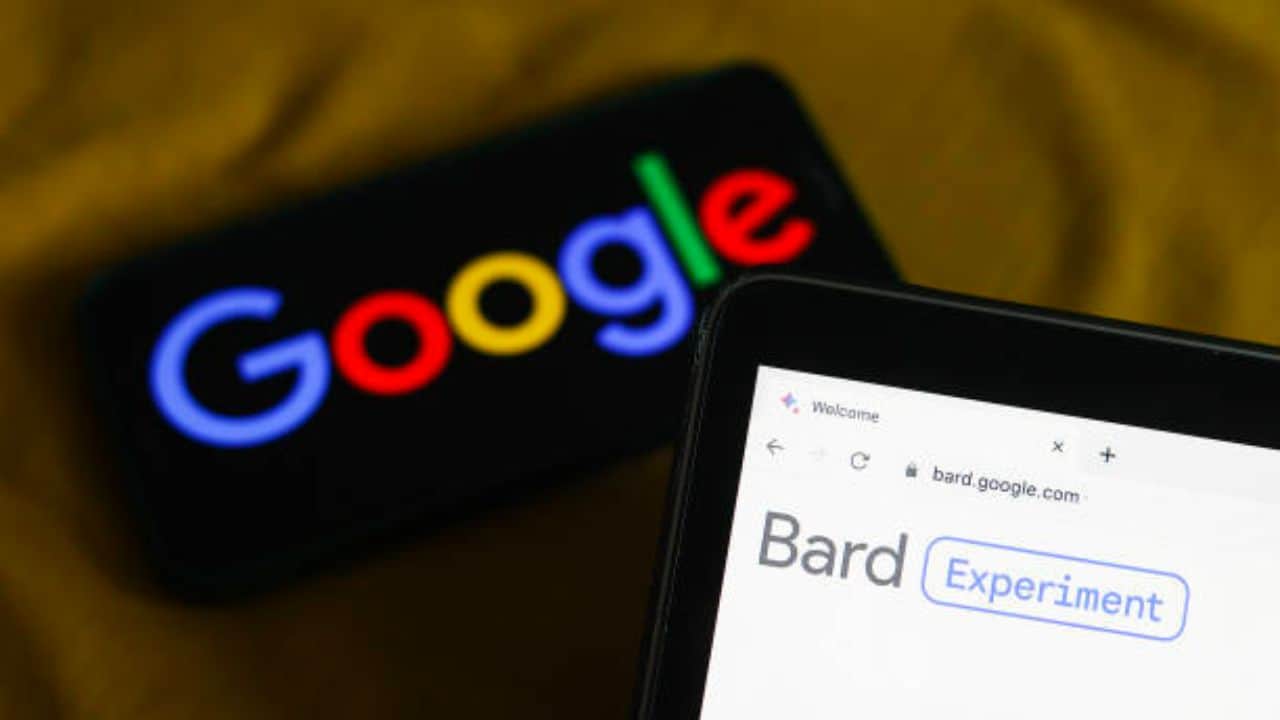Google has finally rolled out its AI-powered conversational chatbot in 180 countries. You can sign up for a new Bard account and interact with the chatbot using relevant prompts.
Google processes your prompts with AI and delivers appropriate responses. It also stores your information and conversation to give you better services.
Google stores its user’s information for various reasons. But what if you don’t want Google to store your activity? Can you delete the Google Bard activity? Fortunately, you can erase your Bard account history officially.
Google offers various methods to delete the Google Bard history. Read this guide to learn how to delete Google Bard Activity or pause it for some time.

What data does Google Bard store?
By default, Google saves your account history and other data when you use Google Bard. According to Google Bard’s policies, the platform stores your conversations, location (IP address), type of device you are using, feedback, and usage information. Google collects this information to give a better user experience and improve its services.
The data and feedback collected by Bard tell Google about the effectiveness of Bard. It also helps in providing location-specific services and responses.
Google Bard collects the users’ information but ensures their privacy and safety. So, you don’t need to worry about your information getting stolen or sold to third-party services. Google declares the same in its user Privacy and Security policy.
How to delete Google Bard history
Your information can make Google Bard a better platform for everyone. But you don’t necessarily have to permit Bard to store your data. You can delete your Bard account history using the Delete Activity feature. Bard allows users to delete the activity within a specific time range, date, or for a particular conversation.
Read the instructions in the following section to know how to delete Bard activity differently.
Choose the Bard activity you want to delete
As mentioned above, Google Bard lets you delete specific activities within your account. This is an excellent option for those who want to delete certain conversations rather than deleting the entire account history.
Let’s begin by selecting the activity you want to delete from your Bard account. Follow the steps below:
Step 1: Go to the official Bard website and sign into your Google Bard account (https://bard.google.com/).
Step 2: Click the Bard Activity option in the top left-hand menu.
Step 3: Select the activity you want to delete by clicking the Delete option.
You can play around with the following four options:
- Delete > All Time – This will delete your entire Bard activity.
- Delete > Last hour – This will delete the previous hour’s history from your account.
- Delete > Last day – This will delete the previous day’s history from your account.
- Delete > Custom Range – This will delete the account activity within a specific date range. You can enter the range manually in the space provided.
Delete it
After deciding what activity to delete, it’s time to get rid of it finally! Here are the steps to delete your Bard account activity.
Step 1: Navigate to the activity you want to delete.
Step 2: Click on the X icon next to the activity.
Step 3: Click on Delete again to confirm the activity. You will get a confirmation popup stating that the activity has been deleted from your account.
How to Turn off Google Bard Activity
Luckily, Google Bard allows users to select whether they want Google to collect their data or pause Google from storing their activity. You can disable Google from collecting your Bard activity using the following steps.
Head to Google Bard activity
First, you must access your Google Bard activity using the following steps.
Step 1: Open your web browser and visit Google Bard (https://bard.google.com/).
Step 2: Sign into your account by clicking the Sign In button.
Step 3: Navigate to the Bard Activity option on the left-hand side menu.
Turn Bard Activity off
After clicking on Bard activity, tap on the slider button next to the Bard Activity option. Google Bard will no longer have access to your account activity.
Who has access to my Google Bard conversations?
Google Bard keeps its users’ privacy on top priority. It understands that the user’s information should be stored safely and securely. All the conversations you have with Bard will be viewable by trained reviewers and stored for upto three years.
It doesn’t sell your personal information or conversations with third-party business owners or advertisers.
Google clearly mentions in its privacy policy that the information collected by Bard is used to improve the platform. Google uses this information to improve its services, create new products, and give personalized responses to users.
Conclusion
Users’ personal information and activities lead to several online frauds. In such cases, it is evident to be concerned about how Google Bard uses and collects your information.
You can read Google Bard’s privacy policy and learn more about how the platform uses your data. Also, you can immediately delete your conversations with Google Bard and stop the platform from collecting your information using the instructions given in this guide.