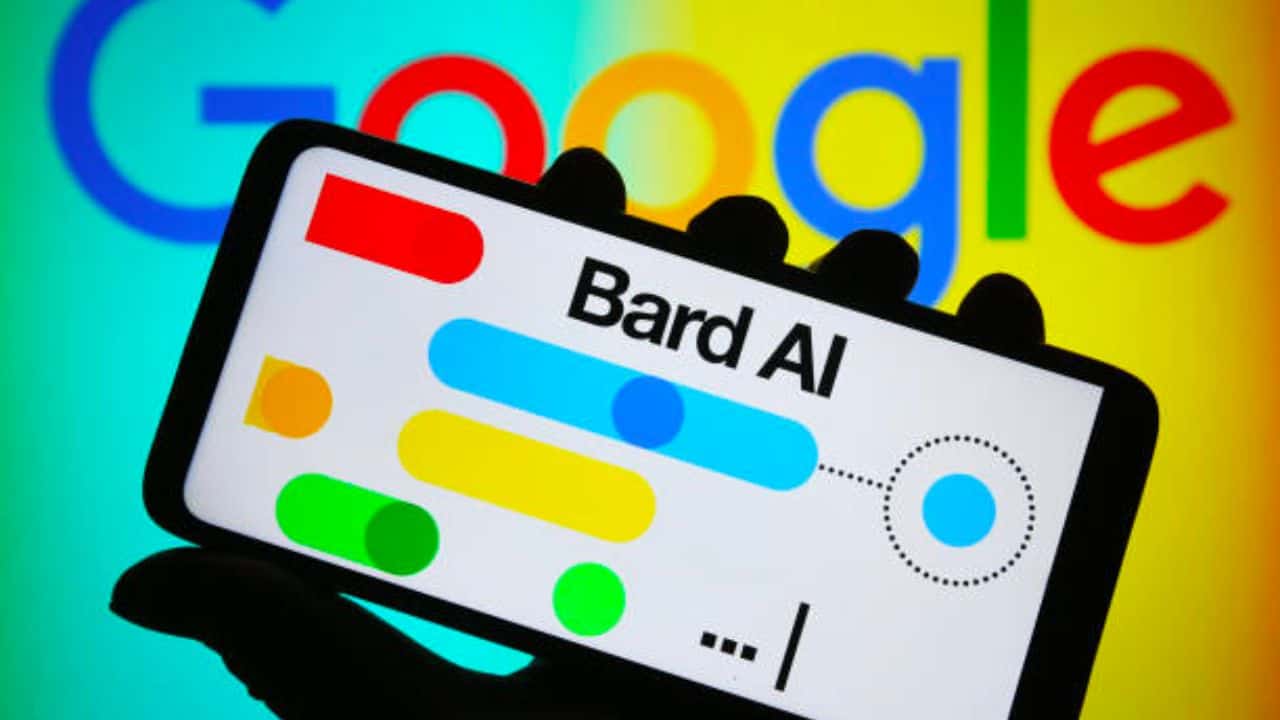Google has finally announced new updates to its Bard AI at the Google I/O 2023. Google launched Bard AI in March 2023, but it was only accessible via the waitlist. However, since May 2023, the Bard has been made available in over 180 countries and is powered by Google’s latest language model (PaLM 2).
What’s even better?
Google has integrated Bard AI into various Google services and products, including the Google Workspace. So, users can enable and access Bard features within Google Workspace. But how do you enable Bard for Google Workspace?
Worry not! Read this guide until the end for steps to access Google Bard within the Workspace.
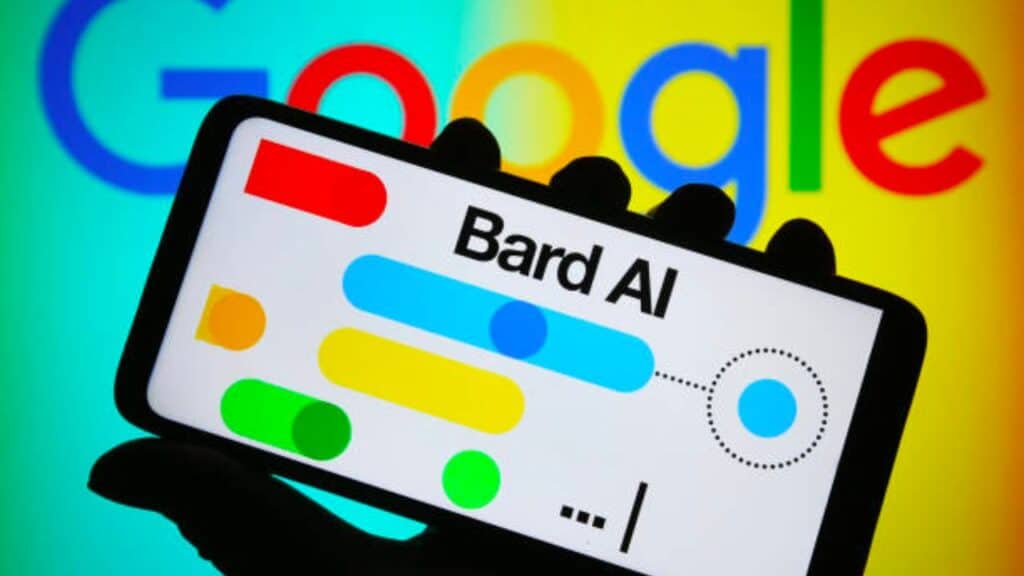
Is Bard available on Google Workspace?
Yes, Google Workspace is now supported by Bard. Bard is an AI chatbot developed by Google to interact with humans. The chatbot can answer almost every question in a human-like tone and style. Until now, only limited users could access Google Bard. But from May 5, 2023, Google’s CEO made Bard accessible worldwide and added it to Google Workspace.
The catch is that you must manually enable and disable Google Bard while using Google Workspace. It won’t be enabled by default. Again, the feature is available within the admin console, so you must ask your Workspace admin to enable Bard for Google Workspace.
How to Enable Bard AI for Google Workspace Accounts?
Unfortunately, Google doesn’t allow all users to enable or disable the Google Bard AI for Workspace accounts. You need to use the admin console to enable Google Bard AI for Workspace. Only admins can enable or disable the Bard for Google Workspace feature.
As an admin, you can enable Bard for all your organisation’s users and disable it or restrict its usage. The steps to enable Bard AI for Workspace accounts are as follows:
Step 1: (Optional) If you want to enable the Bard AI for Google Workspace for only a few users, add them to an organizational unit using the steps on this page or use configuration settings. Otherwise, jump to step 2.
Step 2: Go to the Google Admin Console and click the signup button.
Step 3: Select your admin account from the available options and complete the signup process.
Step 4: Within the console, click the Menu icon and navigate to the Apps section.
Step 5: Choose Additional Google Services > Early Access Apps > Service Status.
Step 6: Choose the service you want to enable (Early Access Apps, in our case), click on the three dots and select Turn On for Everyone.
Step 7: A pop-up will appear on your screen stating that the service may take upto 24 hours to enable. Hit the Turn ON button on the popup screen.
Step 8: Wait for Bard AI to get activated in Workspace.
Note: Google doesn’t allow early access to additional services for users under 18. This rule also applies to educational accounts. So, you cannot access the Bard AI if you are under 18.
Conclusion
That was simple, right? It barely takes a few minutes to enable Google Bard AI for Workspace. Following the steps mentioned in this guide, you can successfully get early access to Bard AI within Google Workspace. Enable the feature for yourself or other users and enjoy the power of AI for your upcoming projects.