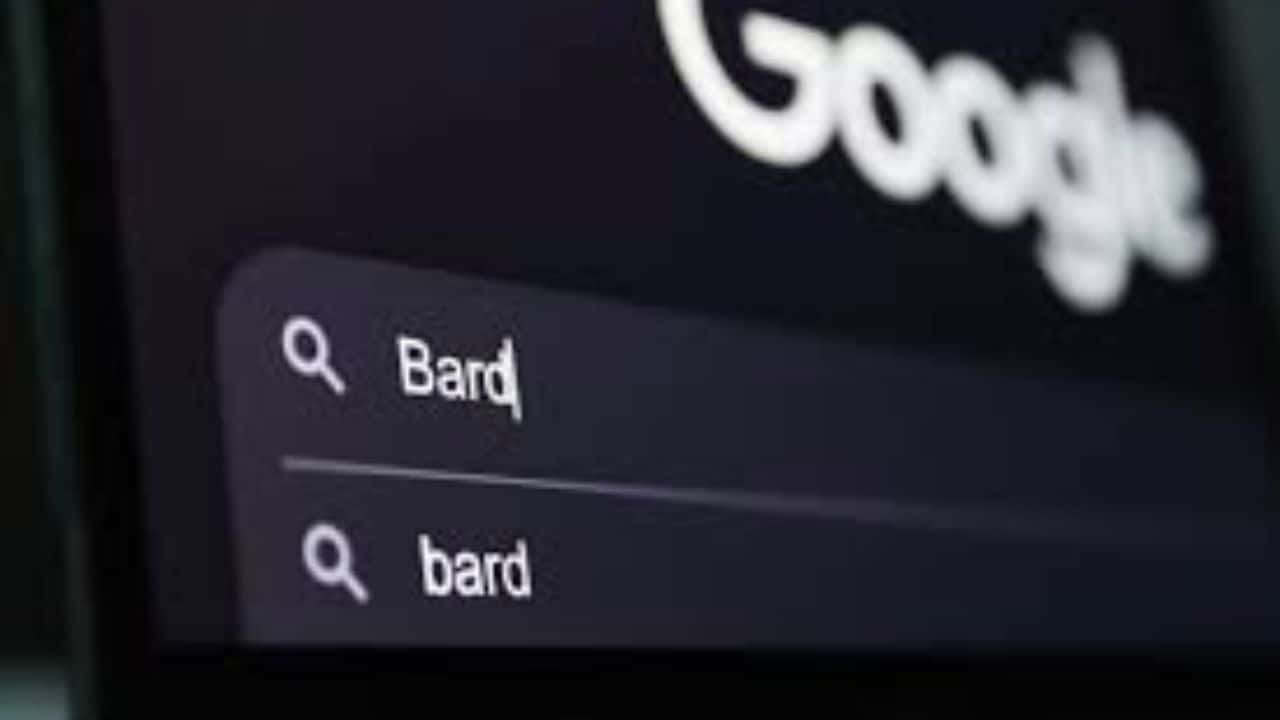Google has recently added various new features to its AI-based chatbot, Bard. The Dark mode feature is amongst them. With dark mode, users can access Bard in low-light conditions without dealing with the harsh white screen light on their devices. It also protects the eyes from straining and saves the device’s battery.
The dark mode feature is available for all Google Bard users. However, you need to enable and disable the dark theme from the menu manually. This post explains the detailed steps to enable dark mode in Google Bard on various devices.
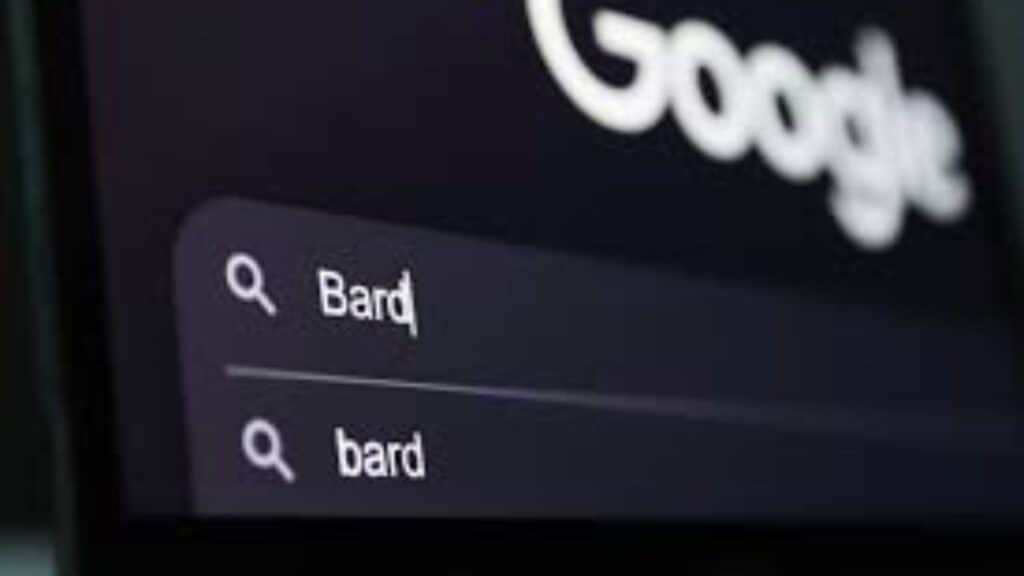
How to Use Dark Mode in Bard
Google has designed Bard to adopt the current theme of your device. That means Bard will, by default, appear according to your theme’s appearance. You can switch to dark mode and set it as a default by modifying it from the settings.
The following section describes how you can switch to Dark mode on your computer, Android mobile device, and iPad or iPhone.
Computer
When you switch to light or dark mode, Google Bard saves your theme preference. The theme then appears by default whenever you visit the platform on your computer again. Follow the steps given below to switch to Dark mode on your PC:
Step 1: Open a web browser on your PC.
Step 2: Visit the official Google Bard website (https://bard.google.com/).
Step 3: Choose the theme option at the bottom of the left-hand side menu.
Step 4: Enable the Dark Mode theme by clicking on it. The dark theme is activated and remains the default theme until you disable it.
Android
Bard is available on Android devices. Users can enable the dark mode within Google Bard on their mobile phones using the following steps.
Step 1: Turn on your Android mobile phone or tablet.
Step 2: Use your web browser to visit the Google Bard website (https://bard.google.com/).
Step 3: Click the Menu icon (three lines) on the top left of your screen.
Step 4: Scroll to the bottom and select Dark mode. Your screen will turn dark and remain the same until you switch to light mode again.
iPhone & iPad
Google Bard is also accessible on iOS devices. It adapts the device’s theme appearance by default. However, you can switch to dark mode on Bard on your iPhone or iPad using the steps given below:
Step 1: Unlock your iPhone or iPad.
Step 2: Go to the official Google Bard website by entering this link https://bard.google.com/ on your web browser.
Step 3: Navigate to the Menu by clicking the Menu icon (Three lines) on the top left of your screen.
Step 4: Scroll down until you find the Dark mode option. Click on it to enable dark mode. The theme will remain active until you switch to the light theme again.
Conclusion
The Dark mode is helpful for users who want to use Bard in the dark. The dark theme also increases the user’s focus and protects the eyes from strain. Until now, Google didn’t allow users to switch to Dark mode.
But you can now switch to dark mode in a few clicks using the steps described in this guide. These methods work for a computer, Android, and iOS devices. Try it!