ChatGPT is an AI chat service that has received massive acknowledgment for its features and capabilities from users around the world. Even though OpenAI’s ChatGPT is excellent in generating responses and answering queries in seconds, at times users have reported errors and bugs on the AI chatbot.
Recently one of the errors that users have been facing is, ChatGPT send button not working. Some of the potential reasons behind this error could be a corrupted browser, poor internet connection, server down, and more.
However, you can fix these issues by using simple measures such as clearing data browsers, disabling extensions, checking your internet connection, and more. In this article, we will mention the top ways through which you can fix the issue easily.
Why is ChatGPT Send Button Not Working?
Below are some of the potential reasons why your ChatGPT Send button is not working:
-
Corrupt Browser
One of the major reasons behind the ChatGPT send button not working could be due to a corrupted cache, data, and cookies. A corrupted cache can disrupt smooth and hassle-free functionality and cause issues like glitches, frozen web pages, and errors and affect your overall ChatGPT experience.
-
Conflicting Extension
If you have an extension installed on your browser that can potentially be a reason behind ChatGPT not functioning properly. Sometimes, extensions can interfere with the smooth running of a system and prevent various websites like ChatGPT from functioning properly, like the Send button not working. Apart from the send button not working, it can also cause other difficulties such as delayed responses, unable to reach sites, and more.
-
Weak Internet Connection:
A slow wifi or internet connection can lead to slow running of apps, unreachable applications, limited productivity, and reduced conversions. It can even create disruptions at times. Therefore, it’s important to check your internet connection and switch to a strong connection to avoid any difficulties while accessing ChatGPT or another website.
-
Server Down:
Errors like the send button not working are common if the server is down or is under maintenance. In such cases, users can check whether the server is actually down by visiting the OpenAI status or by simply clicking on this link https://status.openai.com/
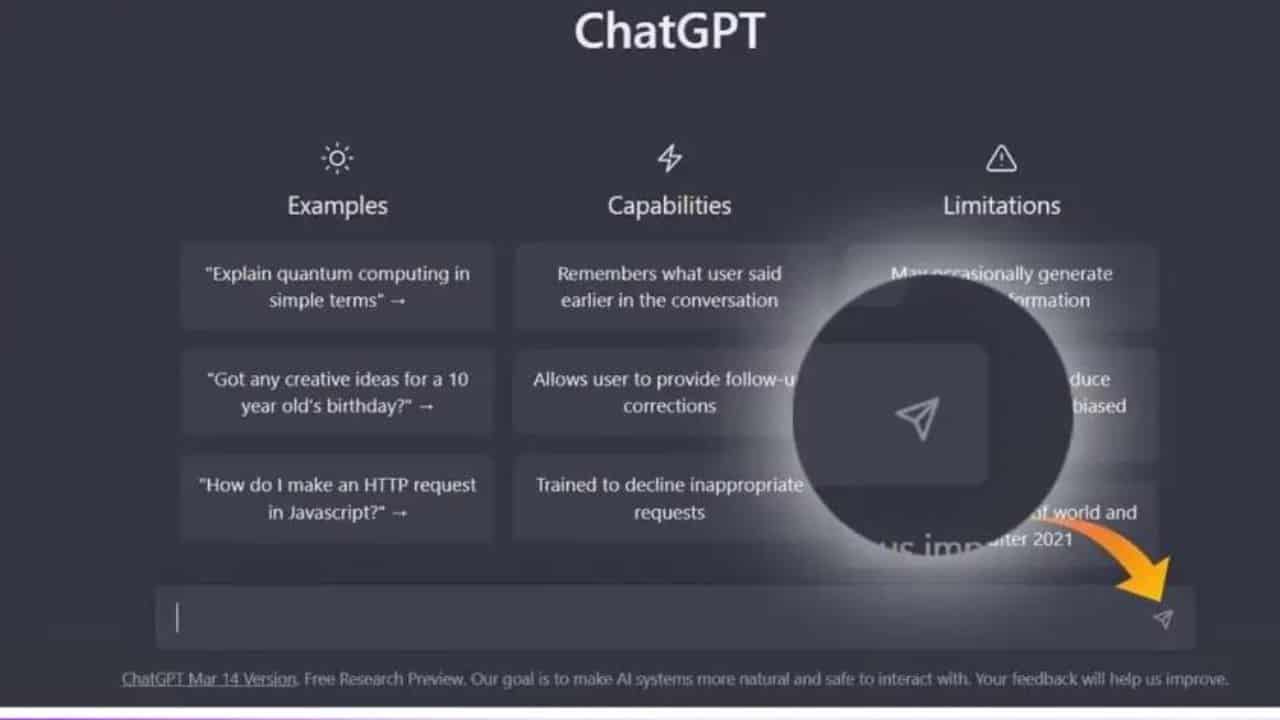
How to Fix the ChatGPT Send Button Not Working?
Now, that we have looked into potential causes of the ChatGPT send button not working, let’s talk about ways through which you can fix this issue:
-
Clear Browser Cookies and Cache:
Sometimes corrupted data and cache can cause temporary errors like search buttons not working. Therefore, it’s important to clear these outdated files and data to ensure a smooth run of websites on your browser. Here’s how you can do it:
- Open your browser and click on three dots on the right side of your browser
- Now, click on the option “More tools”
- Choose Clear Browsing Data
- Select the time duration based on your preference and select all mentioned options: Cache images & files, Cookies, and other site data.
- Select “Clear Data” mentioned at the bottom
-
Disable chrome Extensions
There’s a potential that installed extensions on your browser might have been corrupted which causes errors like the send button not working on ChatGPT. You can fix this error by disabling the extension on your browser and here’s how you can do it:
- Click on three dots available on the right side of your browser
- Tap on More tools
- Select Extensions option
- Now, disable extensions on your browser by toggling the listed extensions
Now, check whether disabling the extension has resolved your issue. If your send button is working, then enable the listed extension again and disable them one by one to detect the extension with an error. Once you have detected it permanently remove it by toggling and tapping on the remove option to avoid further issues.
-
Check Your Internet
To access websites like ChatGPT, it’s important to have a good internet connection, or else you are likely to face errors like a delayed response, send button not working, the web page not connecting, and more.
Therefore, you should ensure you have a strong connection network with a speed of not less than 6 Mbps. You might even want to switch to another internet or wifi network to check what works for you.
-
Openai Server Down
It’s common for people to encounter issues like the ChatGPT send button not working when the server is down or under maintenance. You can check ChatGPT’s status by visiting OpenAI’s status page via this link https://status.openai.com/ to confirm the error.
If the server is down, then you have no other option but to wait patiently, until the server is back to normal.
-
Try Another Browser
Sometimes there can be an error on the browser you are utilizing, therefore we suggest trying switching to an alternative browser, this might help resolve the send button issue. This way you check whether the issue is really with the browser or not. You can choose any browser of your preference to access ChatGPT such as Firefox, Safari, Opera, and more.
-
Wait For the Traffic To Ease Down
Sometimes, ChatGPT tends to face errors or becomes unavailable for a while, when it witnesses huge traffic which can result in overload. In such cases, you need to be patient and wait until the high range of traffic reduces and the error is abolished. You can wait for about fifteen to twenty minutes and try accessing ChatGPT again.
-
Contact ChatGPT Support:
If you have tried all the above-mentioned solutions and nothing worked for you and your ChatGPT send button is still not working, then we suggest you connect with ChatGPT’s customer support. You can raise a request and explain your issue through the company’s website Help OpenAI via their chatbox.
Wrapping Up:
Errors like the ChatGPT send button not working can be quite frosting at times especially if you are doing some important work and the error suddenly arises. But you can fix these issues by following simple methods such as disabling extensions, checking your internet connection, clearing browser data, and more. Above we have mentioned potential reasons that are causing this error along with solutions that can help fix it.