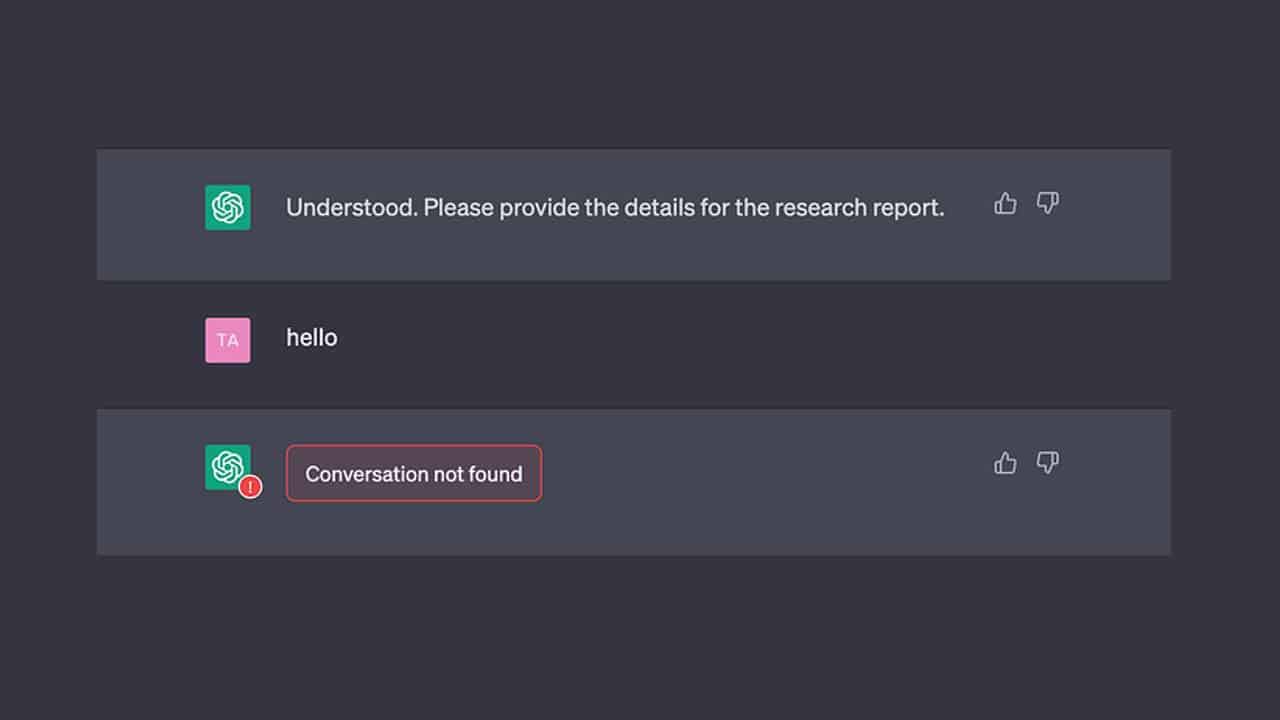There have been increasing reports of “Conversation not found” errors by ChatGPT and ChatGPT Plus users. Some users have also reported facing the error even after raising a new input in the chats. The most common reason behind the “Conversation not found” error is due to unclear input provided by the user, which results in ChatGPT not understanding the context and being unable to generate a response.
If you are facing this error as well, then no worries, In this article, we are going to mention the top ways how to fix the conversation not found error on ChatGPT to help you access ChatGPT without any troubles.
What is “Conversation Not Found” Error Message on ChatGPT
The error message “Conversation not found” exhibits that the server has lost the chat due to a potential issue with the conversation thread between the user and the ChatGPT system. It means the input the user provides is not in a structured format, making it unclear for ChatGPT to understand.
Users tend to face this error after asking a few queries to the chatbot. Besides unclear input, technical reasons or temporary glitches are likely to cause this error on your device. Potential reasons behind this error could be corrupted browsers or conflicting extensions.
What causes the “Conversation not found” error on ChatGPT
Various factors affect “Conversation not found” errors on ChatGPT. One of the most common reasons is that your inputs are not structured properly, which is causing trouble for ChatGPT to understand your query. Another potential reason could be due to technical glitches or bugs, high traffic or server overloaded at the moment, poor internet connection, and corrupted files, data & cache.
You can resolve this issue by trying various methods, such as clearing your browsing data and cache, checking your internet connection, refreshing your browser, using a VPN, or connecting to ChatGPT’s support.
Solutions to Fix the “Conversation Not Found” Error on ChatGPT
If you are facing a “Conversation Not Found” error, then here are some of the methods that you can try to get rid of this issue, which are as follows:
Ensure Stable Internet Connection
To access ChatGPT and ensure the chatbot functions correctly, a stable internet connection is important. We recommend checking your internet or wifi connection if you encounter the “Conversation not found” error. It’s likely poor internet connection is causing the error to occur on your device. Therefore, you try resetting your router, checking your connection speed, or contacting your internet service provider. We recommend you switch to a faster network to avoid any trouble or issue while accessing ChatGPT in the future.
Clear Browser Cookies
Cookies, cache, or corrupted data can be potential reasons behind ChatGPT malfunctions and errors. Therefore, if you encounter “Conversation not found,” you should immediately clear your browsing cookies and cache from your browser to ensure a smooth run. Here’s how you can clear your browsing data:
Google Chrome:
- To clear browser cookies from google chrome, click on the three-dotted lines in the right corner.
- Select “History”
- Tap on the “Clear Browsing Data” option on the left side
- Set a time range (Last hour, 24 hours, 7 days, 4 weeks, or All the time) based on your preference
- Now, you need to tick or checkmark all three options: Cookies & other site data, Browsing History, and Cached images & files
- Click on “Clear Data”
Firefox:
- Tap on the tools bar (three lines available on the right side of your screen)
- Select “History”
- Under the Menu, click on “Clear Recent History”
- Choose a time range for clearing the data and cookies in the clear-all history menu
- Check mark on all the options you want to clear such as Cache, Cookies, Site settings, Active logins, browsing and download history, and offline website data
- Once done, you need to click on “OK”
Safari for macOS:
- Click on “Safari” from the menu bar option at the top
- Choose “Settings”
- Tap on the “Privacy”
- Select “Manage Website Data”
- Select the “Remove All” option
- Click on “Remove Now” to permanently delete cache and cookies
- Visit the Safari menu from the top menu bar
- Click on the “Quit” option to save changes and close Safari
Disable Browser Extensions
At times, corrupted browsing extensions can cause troubles while accessing ChatGPT. In such cases, we recommend disabling your browser extension and try accessing ChatGPT again. To disable extensions from your browser, you need to follow the below-mentioned steps:
- Click on the three dots at the right side of your browser
- Tap on “More Tools”
- Select “Extensions”
- Toggle the switch off and disable all the extensions from your browser
Refresh Your Browser
Sometimes errors such as “Conversation not found” can occur due to temporary bugs or glitches. In such scenarios, we suggest refreshing your browser to help reload the page and eliminate glitches.
Use a VPN
If you are facing restrictions and troubles trying to access ChatGPT, you can try using a VPN (Virtual Private Network) to access ChatGPT.
- For this, you need to download a VPN extension on your browser or use a VPN software
- Choose a server location of your choice to change your IP address and connect to that location (Choose a location where ChatGPT is available)
- Now, you can visit the official site of ChatGPT and try accessing the AI chatbot with a different IP address
Contact ChatGPT Support
If you have tried all the above-mentioned methods and nothing seems to work for you and you are still facing the “Conversation not found error,” then you should contact ChatGPT Support. You can contact them through the chatbox available at the support website at help.openai.com. of ChatGPT to raise a ticket or you can also log in to ChatGPT and click on the help button to start a conversation and explain your query.
Conclusion
A conversation not found error can be frustrating as it interrupts the entire conversation. Although the reasons behind the error are tons, you can still eliminate this issue by following some of the above-mentioned fixes. We mentioned some of the top fixes which have helped several users in solving conversations not found errors on their device, and hopefully, it might resolve the issue for you as well.