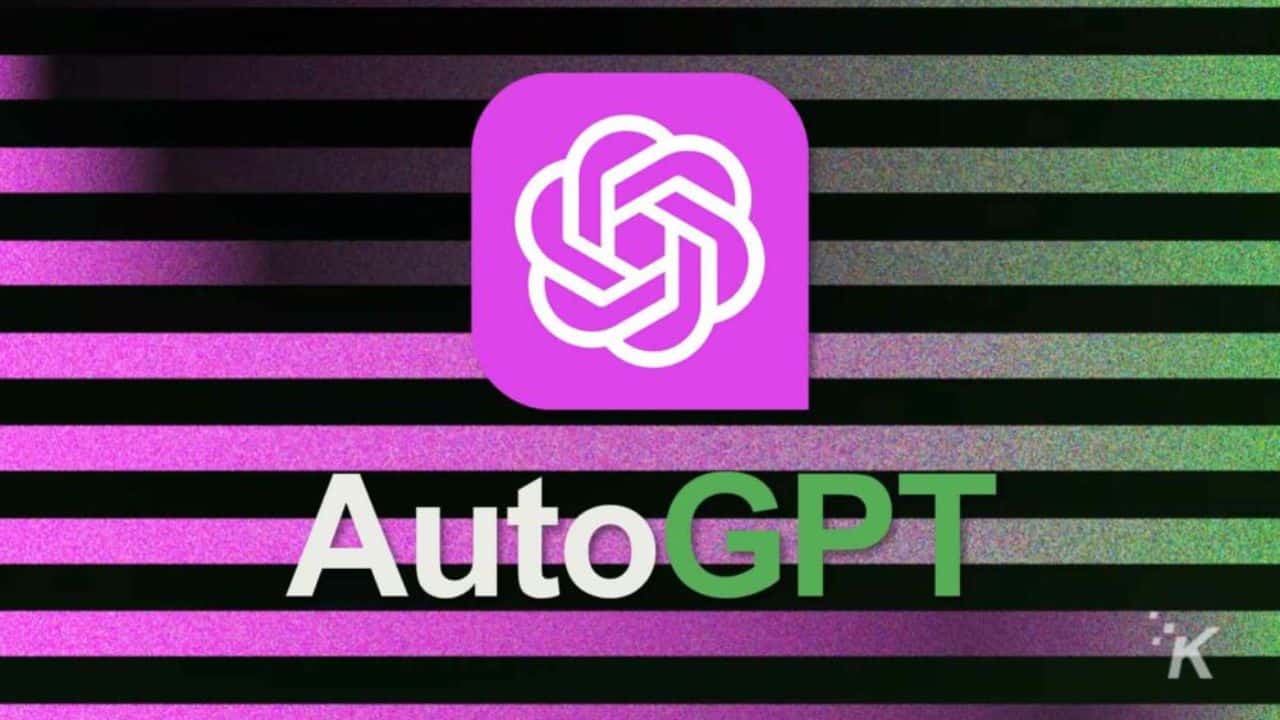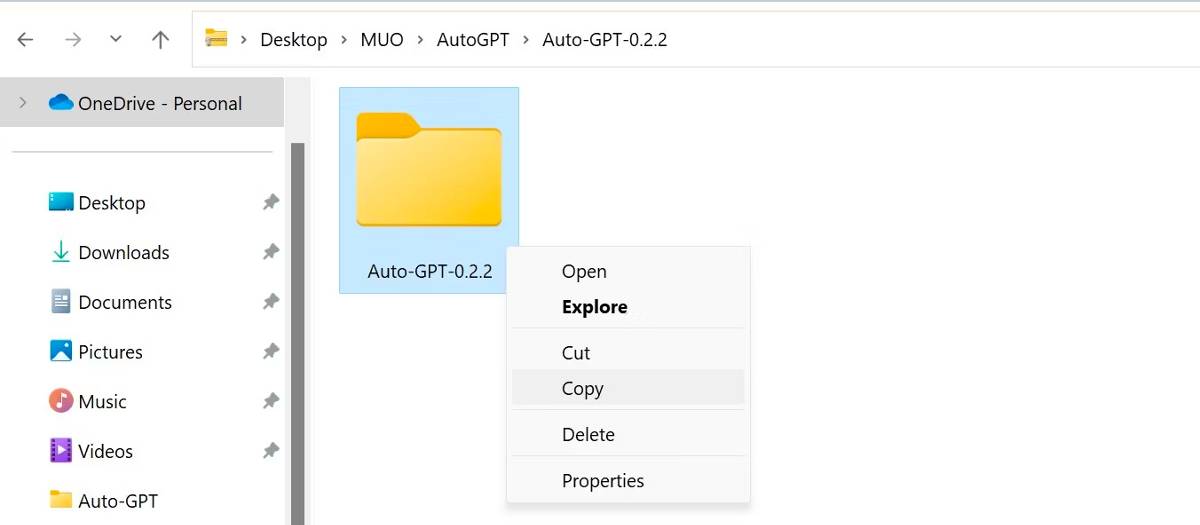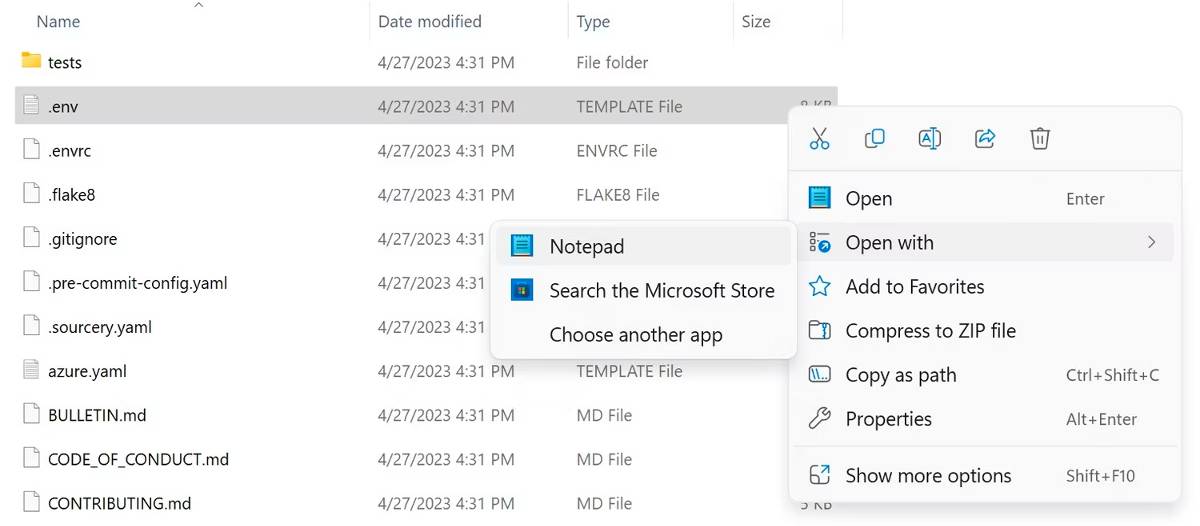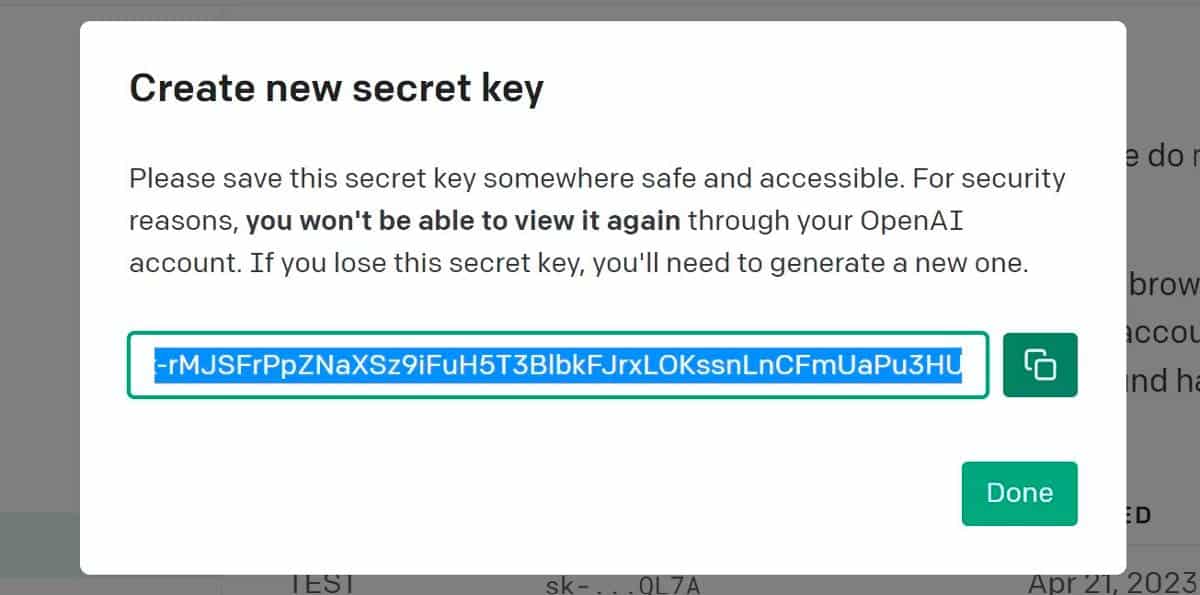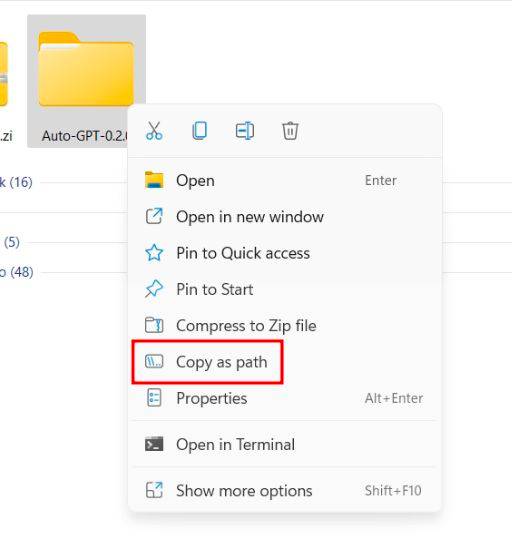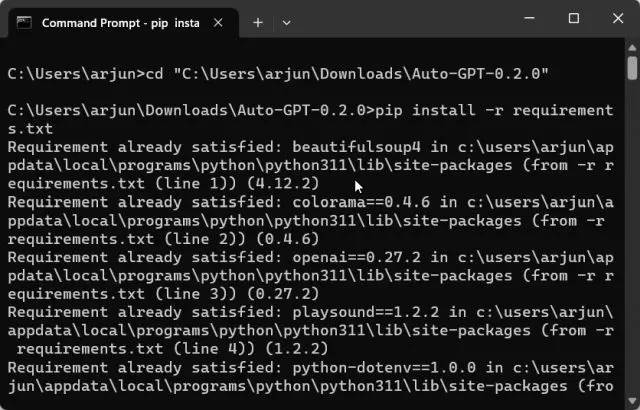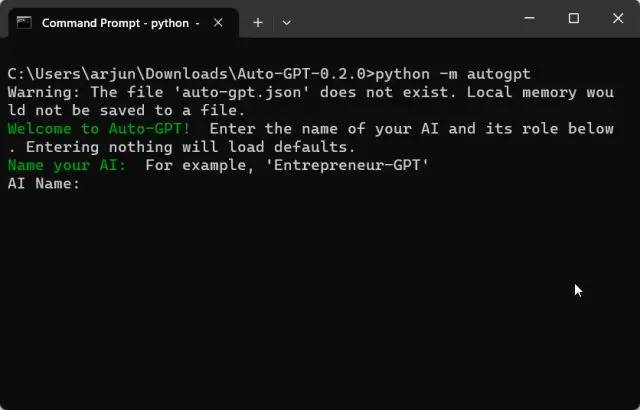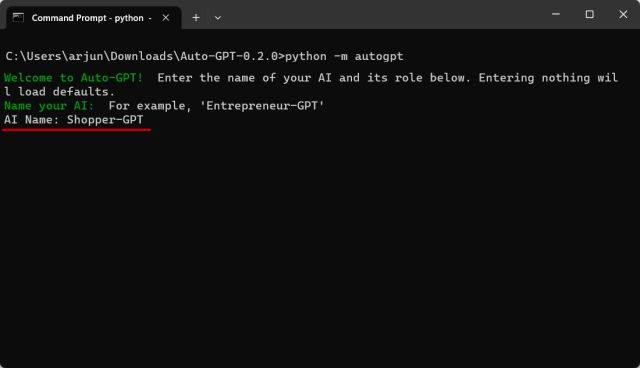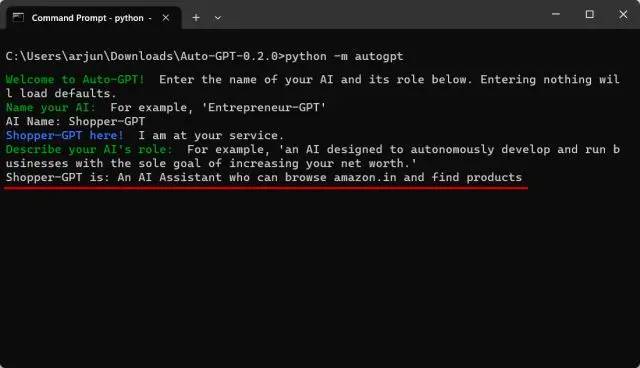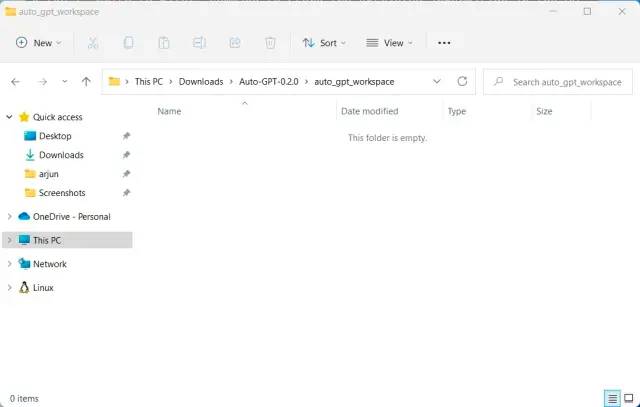Install AutoGPT on your computer by following this step-by-step guide.
The development of AI tools has brought a major change in the world of technology and computing where users can now train the AI chat by utilizing their own data and information which can develop applications with natural language.
Auto GPT is an AI tool that allows users to achieve their tasks and goals by allowing large language models to plan, execute and think plans and execute those actions autonomously. Restricting users from adding constant inputs as the AI is now capable of making decisions rationally. In this article, we will be mentioning a complete guide on how to install and use Auto-GPT.
Things to Know Before You Use Auto-GPT
Here are some of the things that you should know before you access Auto-GPT.
- There is a common misconception that you require a powerful computer to download and run Auto-GPT. While in reality, any decent computer would be fine for using Auto-GPT.
- You will be able to receive the best results if you have access to OpenAI’s latest language model GPT-4 API. It will help come up with better thinking, solutions, and conclusion it is also less likely to hallucinate. You can join the waitlist if you don’t have access to the GPT-4 API. Although you can also use OpenAI’s GPT-3.5 model for using AutoGPT.
- Auto-GPT is connected to the internet and is capable of providing the latest data and information on any topic or subject. Therefore, users can access any website or gather information while using Auto-GPT.
- To access AutoGPT you would require a lot of tokens. So, you should be aware beforehand that to access Auto-GPT you might need to add billing details and set up a limit for yourself, once you have utilized all your free credit limit.
How to Download and Install Auto-GPT Step-by-Step on Your PC
Here is a step-by-step guide on how to Set up Auto-GPT on your PC:
Step 1: Install Python and Pip
To install Auto GPT on your PC, you need to first install the latest version of Python and Pip through this link https://www.python.org/downloads/. Python is the programming language on which AutoGPT has been written, while Pip is the package manager for Python.
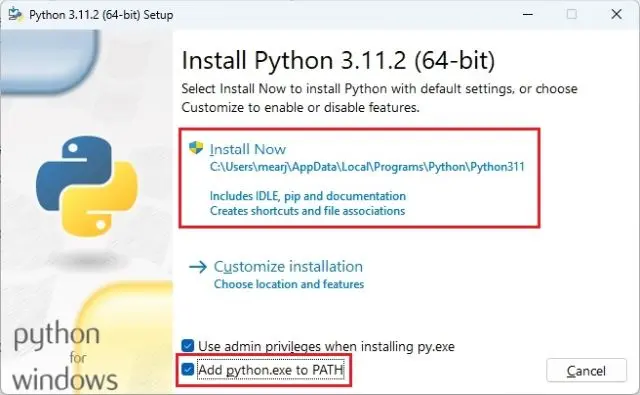
Enable “Add python.exe to PATH” on your windows before downloading Python and then tap on “Install Now”. Once Python is installed, you can test the installation by running the following commands:
python –version
pip –version
Both commands should be able to return the version number. If you are a Linux or MacOS user then you need to use python3 and pip3 in the commands.
Step 2: Add API Keys to Use Auto GPT
Once you have installed Python and Pip, it’s time to add API keys. It’s essential to create an API key to access OpenAI’s GPT-4 API, which is used by Auto GPT to perform tasks. If you don’t have access to OpenAI’s GPT-4 then you can either join the waitlist or you can use the GPT-3.5 Turbo model. Here are the steps on how to add API Keys to use Auto-GPT:
Download: Auto-GPT (Free)
But first, head over to the Auto GPT GitHub release page. Scroll down at the bottom and click on “Source code (zip)” to install the ZIP file.
- Click twice on extract the source code ZIP file and Copy the “Auto-GPT” folder
Now, generate your API Key by visiting the official site of OpenAI using this link https://platform.openai.com/account/api-keys
- Create a free OpenAI account by clicking on the “Sign-Up” option
- If you already have an account, Click on the “Menu” and select “View API Keys”
- Click on “Create a new secret key” to generate a new API Key and copy your API Key and keep it safe
Using this link https://www.pinecone.io/ open piencone.io and generate a free account for yourself. This will help LLM to retrieve required data from the memory for AI applications.
- On the left sidebar, click on “API Keys” and select “Create API Key” available in the right corner
- Enter “AutoGPT” as the New Key Name and click on “Create Key”
- Copy the “Key Value”
- On the text editor again and paste the key value next to PINECONE_API_KEY.
- Copy the value beneath “Environment” and paste it next to PINECONE_ENV.
- Now, save “.env.template” file. Finally now, rename the file from .env.template to .env
Step 3: Install Auto-GPT on Windows, macOS, and Linux
Once you have added API Keys, it’s time to install Auto GPT on Windows, macOS, and Linux.
- For this, you need to Right-click on the “Auto GPT” file and select the “Copy as path” option
- Open Terminal and type cd, enter a space, and paste the path you previously copied. Now, Right-click on the terminal and click on the paste to add the path.
- cd path
- Now you need to run this command: pip install -r requirements.txt
It will automatically download all the essential libraries in order to run Auto-GPT.
- Now run: python -m autogpt
This will start Auto-GPT on your system.
Step 4: How to Use Auto GPT on Your PC
Once you have completed setting up Auto-GPT on your device, you can start using Auto-GPT to achieve various goals.
- For the first run, you will be asked to provide a name to the AI. If you don’t want to create an AI for any specific use then you can leave the field empty and click on enter. It loads “Entrepreneur-GPT” by default.
- After this, you need to describe the role of the AI. You need to set up goals for autonomous AI. You can set up goals one by one and explain what you want to achieve.
Auto-GPT Alternative: Automate Tasks With AgentGPT (Easy Solution)
If you are looking for an easy alternative to Auto-GPT then you should try using AgentGPT which is built on Auto-GPT. This tool can be accessed by users directly from the browser without the need for any fiddling with the terminal and commands.
- If you don’t have GPT-4 API model access, then you can use the “GPT-3.5 Turbo” model and tap on “Save”
- Now, you need to provide a name to your AI agent and set the goal you want the AI agent to
- Select “Deploy Agent” for Auto-GPT AI and start thinking about the inputs
- After the task has been completed, tap on “Save” or “Copy” to receive the final result
- You can even ask the AI agent to stop by clicking on “Stop Agent”
This is an easy way to use Auto-GPT alternative AgentGPT. You can use AgentGPT to generate multi-headed tasks and achieve various answers and results through this AI.
Conclusion
Auto-GPT is a major process in the AI world, where users are now capable of AI by utilizing their own data. Above we have mentioned a proper step-by-step guide on how to install and use Auto GPT. In addition, we have also mentioned an easy solution alternative to Auto-GPT which is “AgentGPT” which can help you achieve your goals directly through the browser.