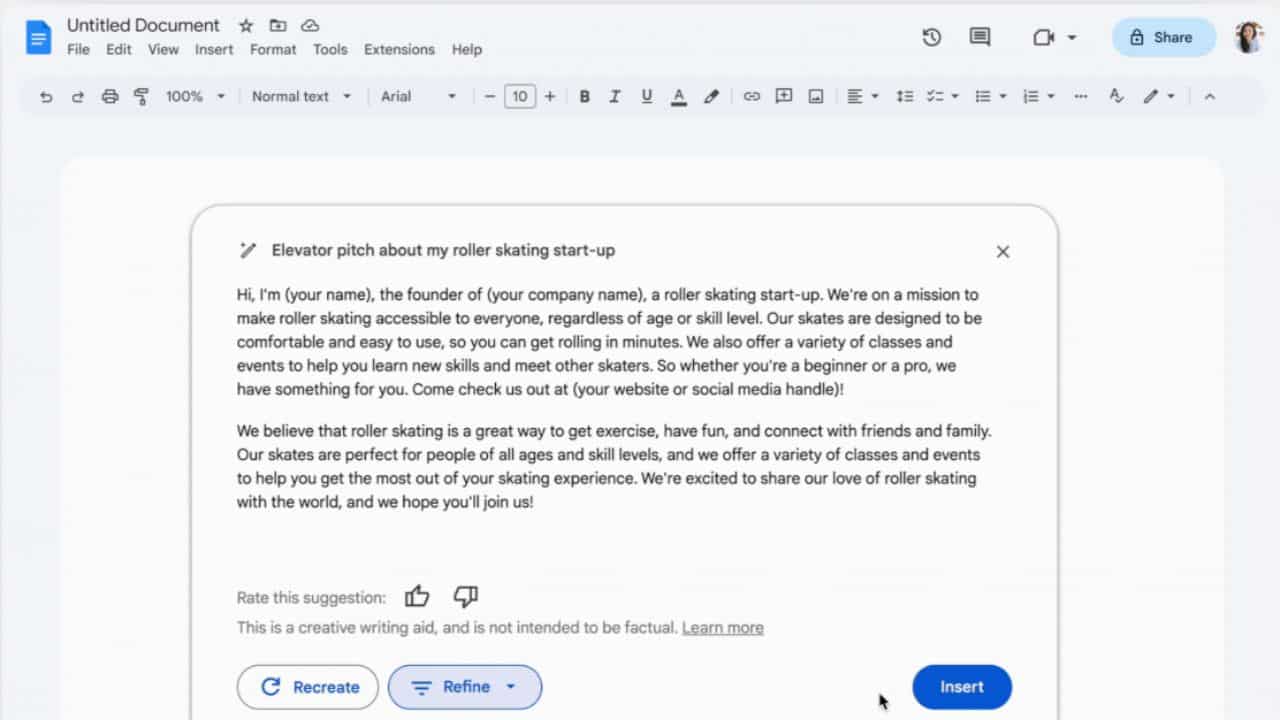As the world is captivated by ChatGPT, Google Docs quietly launched its own AI assistant for text generation, which can significantly cut down time to write anything from mails to articles. The Help Me Write feature on Google Docs is not only supposed to help users create text as per commands, but also has the capability to shorten or elaborate the entire piece.
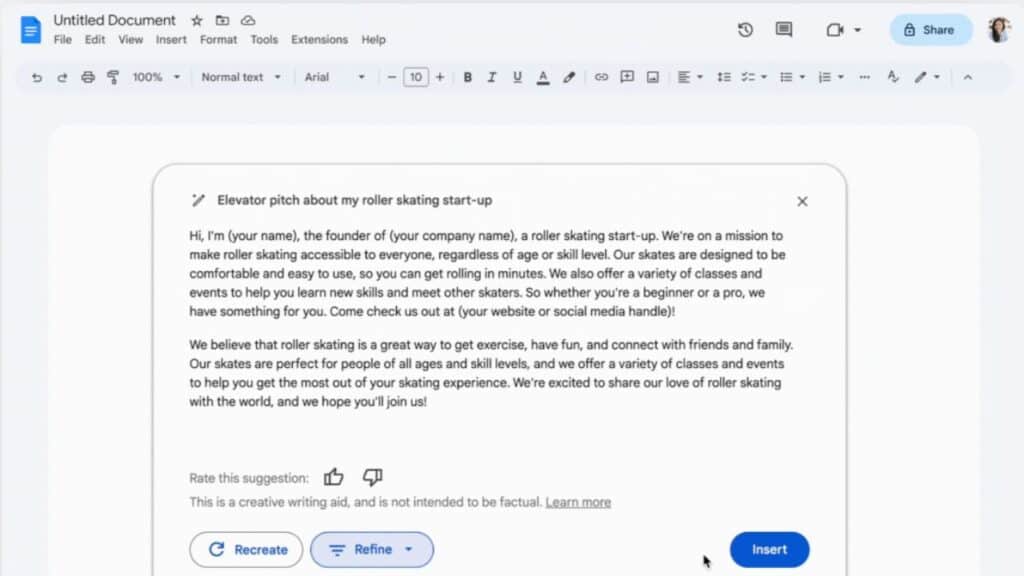
The AI assistant by Google Docs has been rolled out as Google is looking forward to the integration of the smart technology into its search engine. With AI, a user can cut down the time taken for writing a 1500 word blog by as much as four hours.
In this article, we will show you how Google Docs’ AI can help you with content generation, and the steps to access the smart writing assistant.
Does Google Docs have AI?
Google Docs has an AI of its own and that will pop up on the left side as the Help Me Write option, which can help you create, rephrase, shorten or expand a text to explain it better. There’s also an option for add ons, which appears on the right side, and allows users to select AI writing assistants for Docs and Sheets created by other developers.
How to Use AI in Google Docs to Write Content?
To make the most of AI in Google Docs for content creation, follow these simple steps:
- Ensure that you are logged into both Google Docs and your Google account on your browser.
- Now, head over to your browser settings and locate the language section. Set English (United States) as the default language. If you don’t see it on the list, click on “Add language” and select English (United States).
- If there are other languages listed, click on the three dots next to English (United States) and choose “Move to the top”. Additionally, in the spell check section, select English (United States).
- Now, go to your Gmail account, click on the settings icon, then select “See all settings.” Within the settings tab, navigate to the General category and change the language to English (United States).
- Just below the language section, you’ll find a hyperlink labeled “change language settings for other Google products.” Click on it.
- On the following page, click on the edit button located under Preferred Languages. Choose English, and then scroll down to select United States as the country.
- Now that you have all the prerequisite settings selected, sign up for Google Workspace labs by visiting their website. Take a moment to read through the provided information, and once you’re ready, tick all the checkboxes and click on “Submit” to complete the sign-up process. You’ll receive a confirmation message that you have successfully signed up.
- Lastly, open or reload Google Docs if you already have it open. You will see a prompt that says “Welcome to Workspace Labs,” simply click on “Got it” and you’re ready to use AI on Google Docs.
- Start a new document, and once you are on the new page, you’ll discover the “Help me write” option.
Enable “Help me write” in Google Docs
Clicking on the Help Me Write Icon opens up a prompt where the user can type commands for the kind of text they want the AI to generate. The AI writer in Google Docs can be activated by clicking on a magic wand icon that appears in the margin of a document.
Refine the AI Generated Text in Google Docs
Refiining the text written by AI in Google Docs simply means editing it, for which right clicking and using the suggest edits option can be used. But a more advanced stage is where it can be turned into a formal text, which works for emails, and something more analytical in case the user is writing a college essay.
How to Disable “Help me write” in Google Docs
The Help Me Write feature will be added as an AI tool to be selected for writing or refining text, but options for disabling it aren’t provided.
Can Google Docs detect AI?
As much as it can use AI to write text, Google is also capable of detecting machine generated content. Its algorithm looks for patterns appearing in too many documents, to flag a text as AI generated. Basically Google deploys its own AI to look for another AI’s work.
What is the AI addon for Google Docs?
DocGPT is the add on recommended for Google Docs by Google Workspaces itself, although there are others available when you look for add ons in the right corner of the document. DocGPT can create articles with subtitles in more than 40 languages with a single click.
How do I draft in Google Docs using AI write for me?
Enter the command to draft a letter and specify the tone and message you want to communicate, for Google AI to draft an email. Users can also use Google AI to draft a rough copy, which they can refine later on with prompts according to the style they prefer.