Are you looking for a way to make visual content creation easier? You are at the right place.

OpenAI has made it more convenient for businesses and individuals to design graphics for social media like logos, banners, etc. by introducing Canva ChatGPT Plugin. It has taken digital marketing to a completely new level.
Read this article further to learn more about how to use and install Canva ChatGPT Plugin.
Is Canva ChatGPT Plugin Worth it?
Yes, the Canva ChatGPT Plugin is totally worth it. The worth of Canva ChatGPT completely depends upon your specific needs if you are a business owner or editor and looking for a tool to make your work easier then, Canva ChatGPT is the thing for you.
Ultimately its worthiness varies from need to need. Though it is only made for subscribers who pay $20/ month, it also grants access to the updated GPT-4 large language model, along with the Canva plugin.
This can be useful in designing large-form content. The model even accepts images and hence can be an extremely helpful tool for businesses. Using Canva with ChatGPT is a tiresome and lengthy process.
This has been simplified through the Canva ChatGPT Plugin. If content creation and graphic designing are the objectives of a user, the functions of Canva ChatGPT Plugin can be used to make the workflow more efficient.
How to install Canva ChatGPT Plugin?
To install the Canva ChatGPT Plugin, follow these steps:
Step 1. Open ChatGPT in your web browser.
Step 2. Access to plugins: Search for the GPT-4 icon and choose plugins from the drop-down menu.
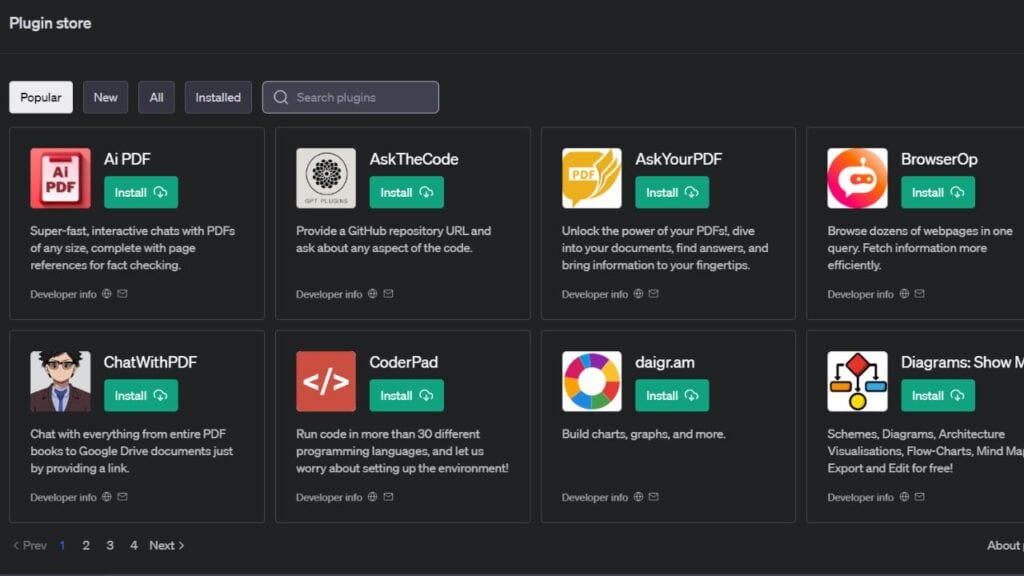
Step 3. Canva plugin: Now from the plugin store, choose the Canva plugin.
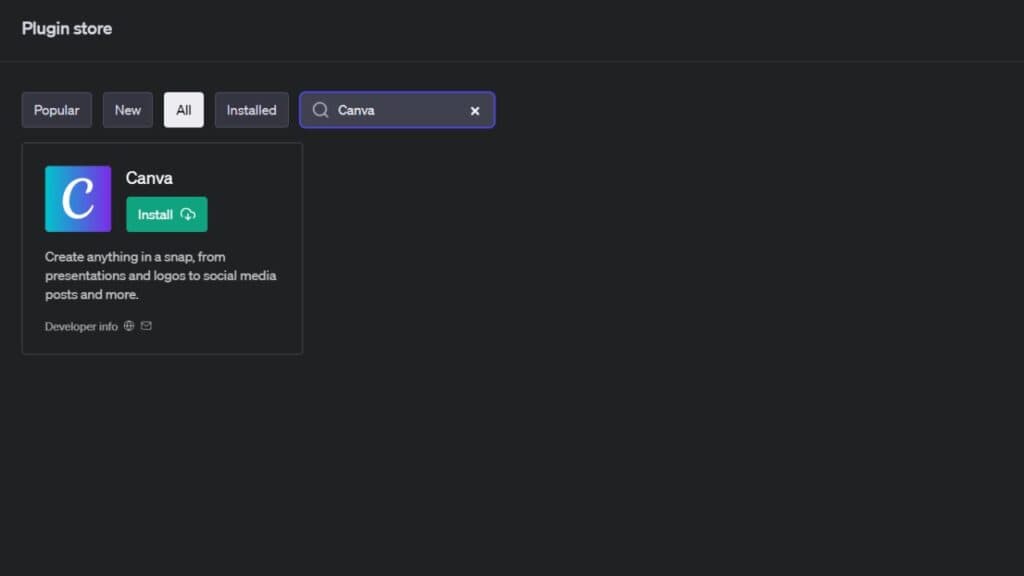
Step 4. Once installed make sure that the Canva plugin is enabled. Users can easily use it with the ChatGPT’s main window.
Note- To be able to use plugins, you must have the premium ChatGPT version of $20/ month. Without it, you would not be able to use the ChatGPT plugins.
How to use Canva ChatGPT Plugin?
So if you are a chatGPT plus member, you can access to plugins by going through the following steps explained:
Step 1. Describe what you need: For example, in the ChatGPT prompt box, give details of your vision. For example: “ I own a legal news site. Create me a banner for Twitter.”
More examples of prompts:
- Create a social media post for Environment Day.
- Design a business card for a ‘household items’ company.
Step 2. Select from the options: ChatGPT will give a list of options based on your request. Select the option that suits your needs.
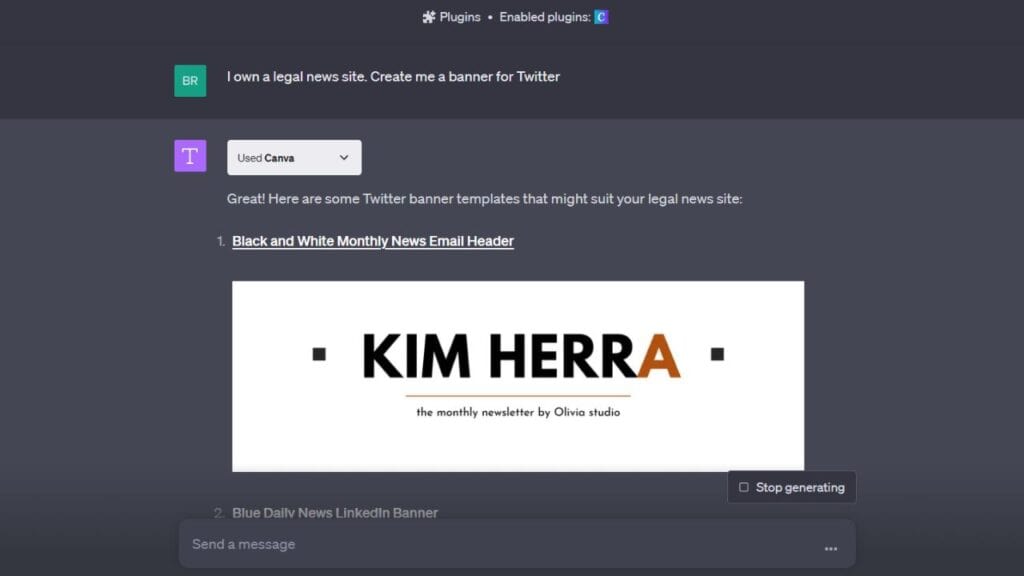
Step 3. Editing in Canva: Click on the option of your choice from the visuals generated and it will take you to Canva.
Step 4. You can make any changes you want to the design on Canva, and finalize it. Once you are done with the editing you can now directly download it and use it for your purpose.
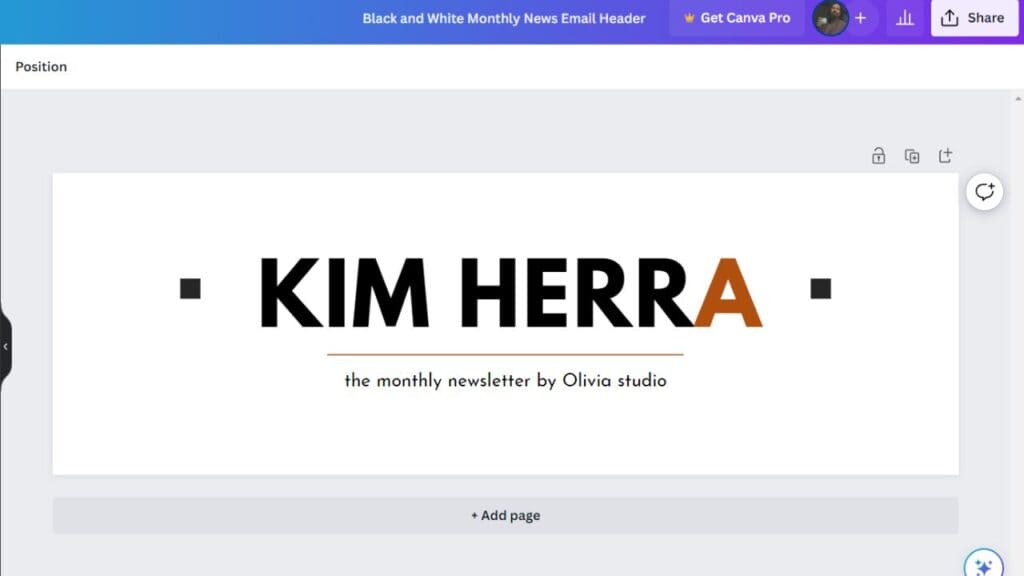
Now, one thing to note is that other famous platforms like Slack, Zapier and expedia now can be directly integrated with this popular AI platform.
FAQs
What are the benefits of using the Canva plugin for ChatGPT?
The best thing is when the creativity of Canva and the intelligence of ChatGPT get combined by the plugin with Canva’s design tool, creating amazing content becomes very easy and takes just a few minutes or seconds.
What is the Canva plugin for ChatGPT?
Canva is the latest plugin that has been added to ChatGPT plugins. Canva plugin can be used for generating amazing social media content for Instagram, Facebook, etc. Just describe your need, ChatGPT will automatically use Canva to create a variety of content for you to choose and edit.
Conclusion
Hence, AI-generated content using AI-powered tools continues to be the trend in the current world. Canva ChatGPT might just be the future of AI content creation. It is turning out to be a game-changer for social media content creators.
It can transform the workplace to make it more innovative and efficient. It makes the creation of content much easier. People can use it to bring their ideas to life, almost instantly. It is helping businesses and individuals at large, effortlessly.
