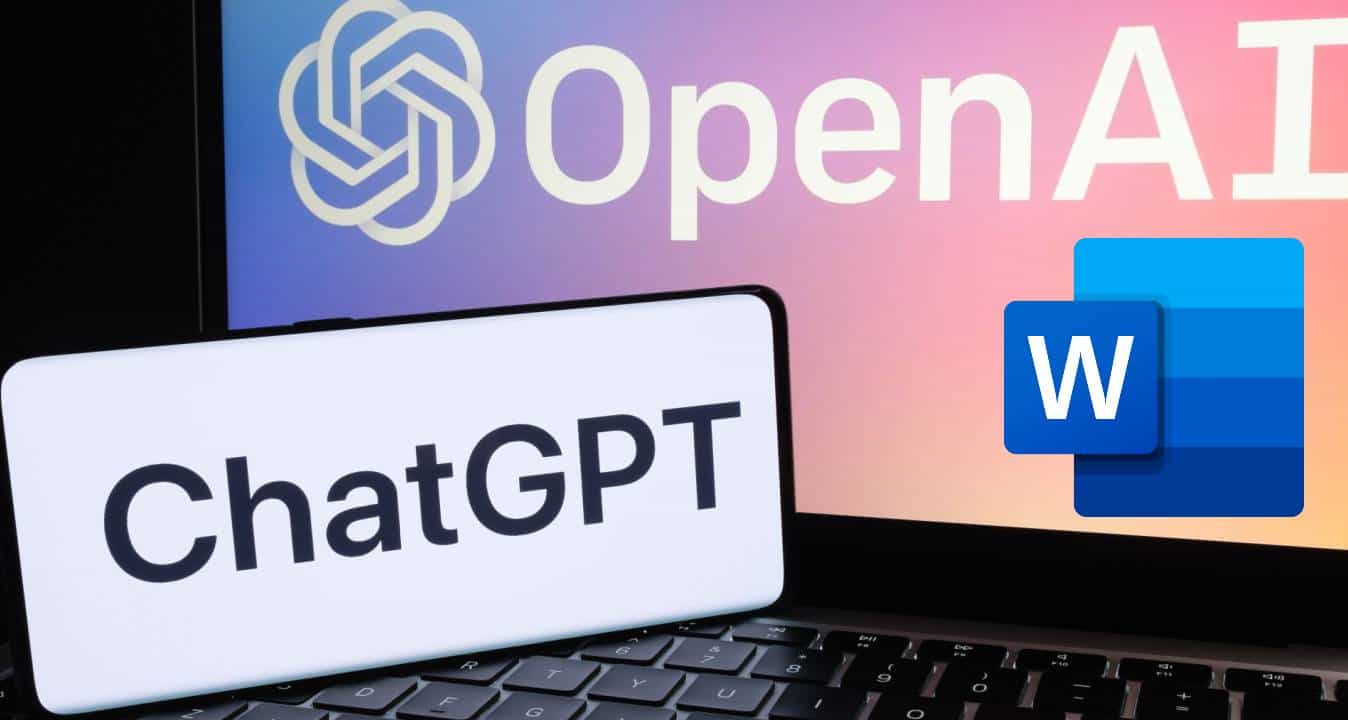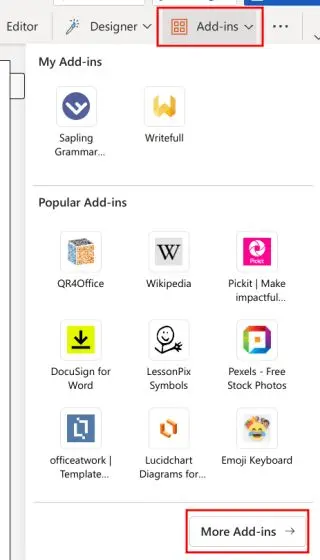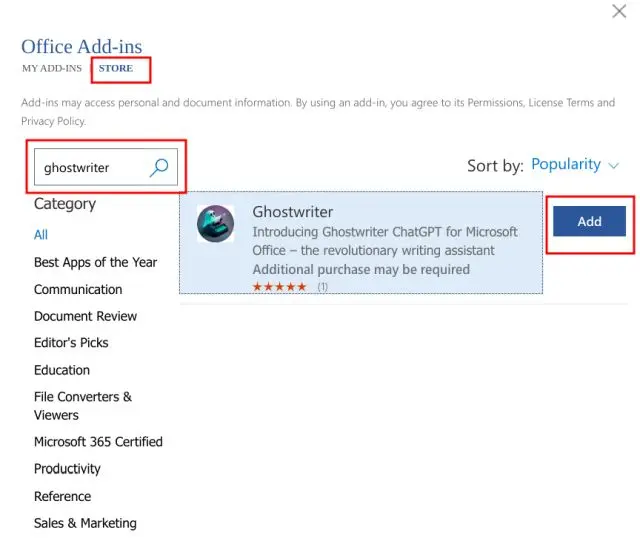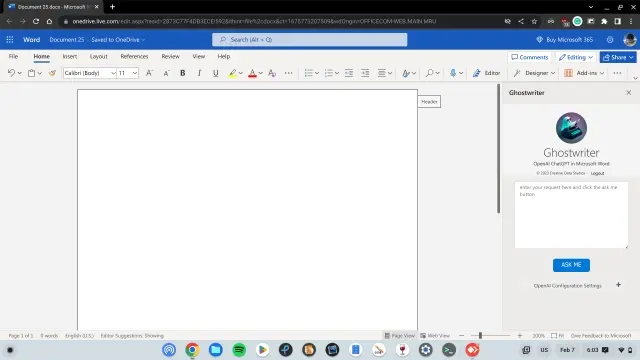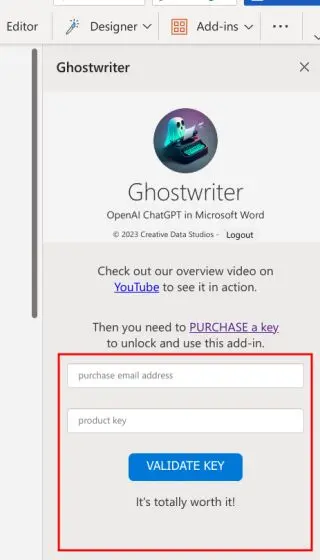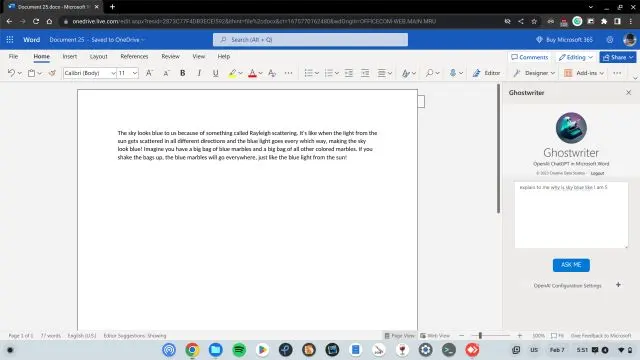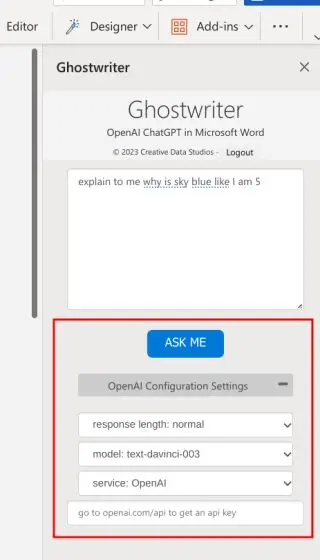As a major investor in OpenAI’s AI-powered chatbot, ChatGPT, Microsoft is working towards integrating it into its Office suite of products. While we eagerly anticipate this official integration, developer Patrick Husting has already created a third-party solution, Ghostwriter, that allows you to use ChatGPT within Microsoft Word.
In this comprehensive guide, we’ll walk you through the process of integrating ChatGPT into Microsoft Word using Ghostwriter, both for the online and desktop versions.
Integrate ChatGPT Into Microsoft Word
Microsoft has not officially linked ChatGPT to its products. But it’s still possible to use ChatGPT with Microsoft Word using Ghostwriter’s service.
An Entrepreneur from Seattle has developed a third-party app Ghostwriter that integrates ChatGPT and MS Word. This app allows users to use ChatGPT from within Microsoft Word by asking questions or commanding it to perform certain tasks. In the following section, you’ll find the detailed steps on using ChatGPT with Microsoft Word.
What is Ghostwriter Add-in for MS Word?
Ghostwriter is a third-party app developed by Patrick Husting. This app allows users to use ChatGPT within Microsoft Word. You can download the Ghostwriter app and add it to your Microsoft Word app.
However, Ghostwriter is not a free app. So, you need to purchase the Ghostwriter app from its website (https://creativedatastudios.com/) and add it to MS Word. Ghostwriter has two plans based on the length of the text:
- Basic plan – $10 per month.
- Pro plan – $25 per month.
You can select any of the two plans depending on your requirements. The app helps users write and suggests word choices or sentence construction. That said, let’s see how you can use ChatGPT in MS Word Online and the desktop app.
Integrate ChatGPT into Microsoft Word Online
You can integrate ChatGPT into the Microsoft Word Online app. However, first, you must purchase GhostWriter from its official website to link to Microsoft Word Online. Below are the steps to integrate ChatGPT into Microsoft Word Online.
Visit the Microsoft Office online apps portal at https://www.office.com/ and sign in or create a new account.
Step 1: Open your web browser and go to Microsoft Office’s online apps by clicking the following link (https://www.office.com/).
Step 2: Sign into your Microsoft account or create a new one. Look for Microsoft Word and click its icon to open it.
Step 3: Open a new blank document.
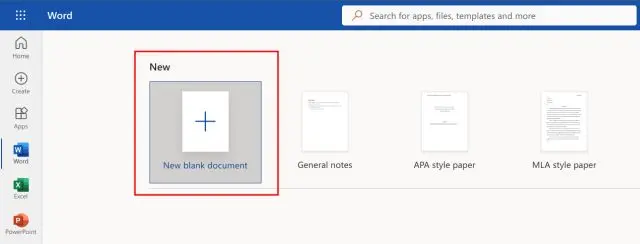
Step 5: Select the Store button on the top and search for GhostWriter.
Step 6: Click Add to install the app to your account. This will integrate GhostWriter into your MS Word Online.
Step 7: Once installed, Ghostwriter will appear in a panel on the right side of the screen.
Step 8: Enter the email address you used to purchase the Ghostwriter add-in.
Step 9: Visit https://openai.com/api/, create a free personal account, and generate a new API key.
Step 10: Copy the API key and paste it into the “Product Key” field in Ghostwriter. Click “Validate Key.”
Step 11: Enter the Open AI API key into the product key field and hit “Validate Key.” You can now start using ChatGPT within Microsoft Word by clicking the Ask Me button.
The app also allows you to modify the length of ChatGPT’s responses. You can change the length by clicking the Open AI configuration Settings button.
Use ChatGPT in Microsoft Word Desktop
You can also add ChatGPT to your desktop, like the online app. You need to go to MS Word on your PC and install the add-in. Below are the steps you need to follow:
- Open Microsoft Word on your PC and create a new document.
- Click the “Insert” tab and select “Get Add-ins.”
- Click on the “Store” tab, search for “Ghostwriter,” and click “Add” to install the add-in.
- Once installed, Ghostwriter will prompt you to enter the email address used for purchasing the add-in.
- Visit https://openai.com/api/ and create a free personal account. Generate a new API key and copy it.
- Paste the API key into Ghostwriter’s “Product Key” field and click “Validate Key.”
- You can now use ChatGPT within Microsoft Word to create content, answer assignment queries, and more.
Conclusion: Use ChatGPT in Microsoft Word Right Now
Ghostwriter makes it easy to integrate ChatGPT into Microsoft Word online and on the desktop application, providing you with AI-powered writing assistance right within your favorite word processor. Although it’s a third-party solution, Ghostwriter offers an effective way to use ChatGPT in Microsoft Word until Microsoft releases an official integration. So why wait? Get started with ChatGPT in Microsoft Word.