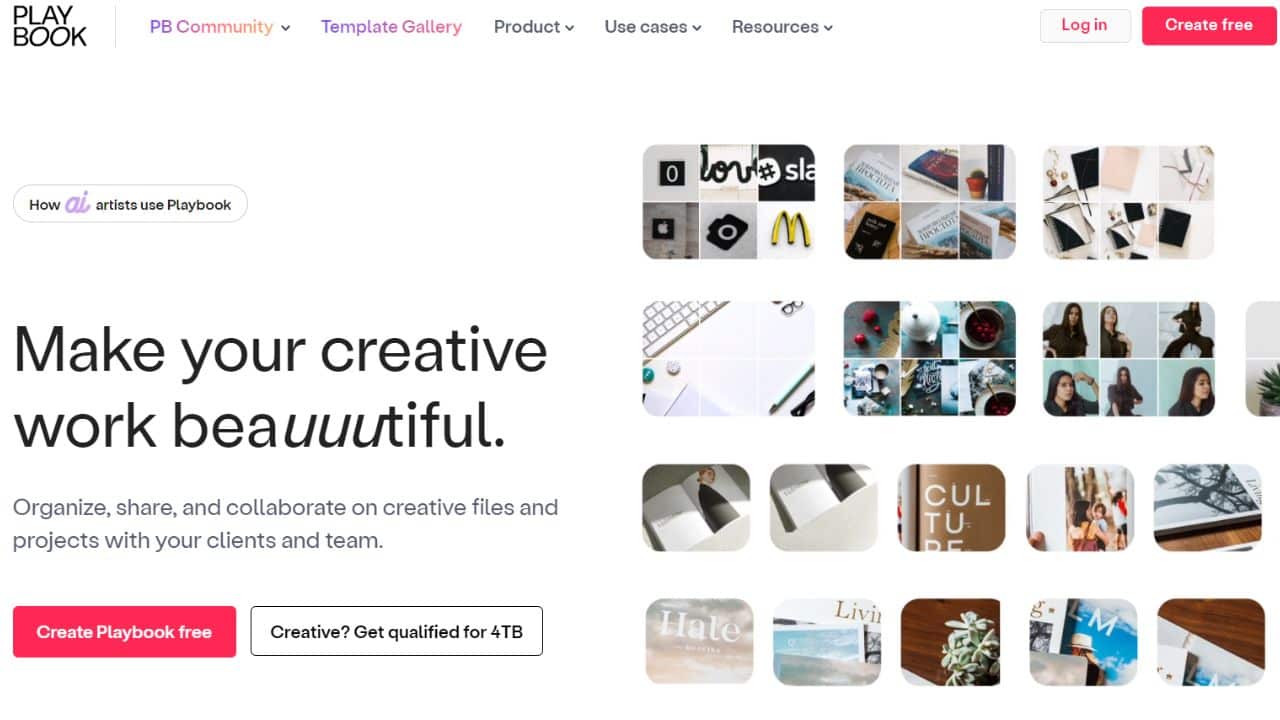Playbook is a creative file management platform that helps teams organize, store, and share design assets. It replaces traditional folder systems with AI-assisted labeling and categorization, enabling users to manage files through contextual tags rather than nested directories. The service integrates with popular creative apps and provides centralized access to projects across teams.
The platform focuses on visual-first file management with customizable views and metadata support, catering specifically to designers and creative professionals. Its interface combines cloud storage with project management elements for team coordination
Playbook Features
- AI-assisted file labeling: Automatically tags uploaded files using machine learning to simplify search and organization workflows.
- Non-hierarchical organization: Stores assets in a flat structure with dynamic filters instead of creating endless subfolders.
- Multi-app integration: Connects to various design tools through native integrations for unified file access.
- Client collaboration: Allows secure file sharing with external stakeholders through permission-controlled portals
- Large-scale storage: Offers 4TB free storage capacity for creative teams to manage high-resolution assets