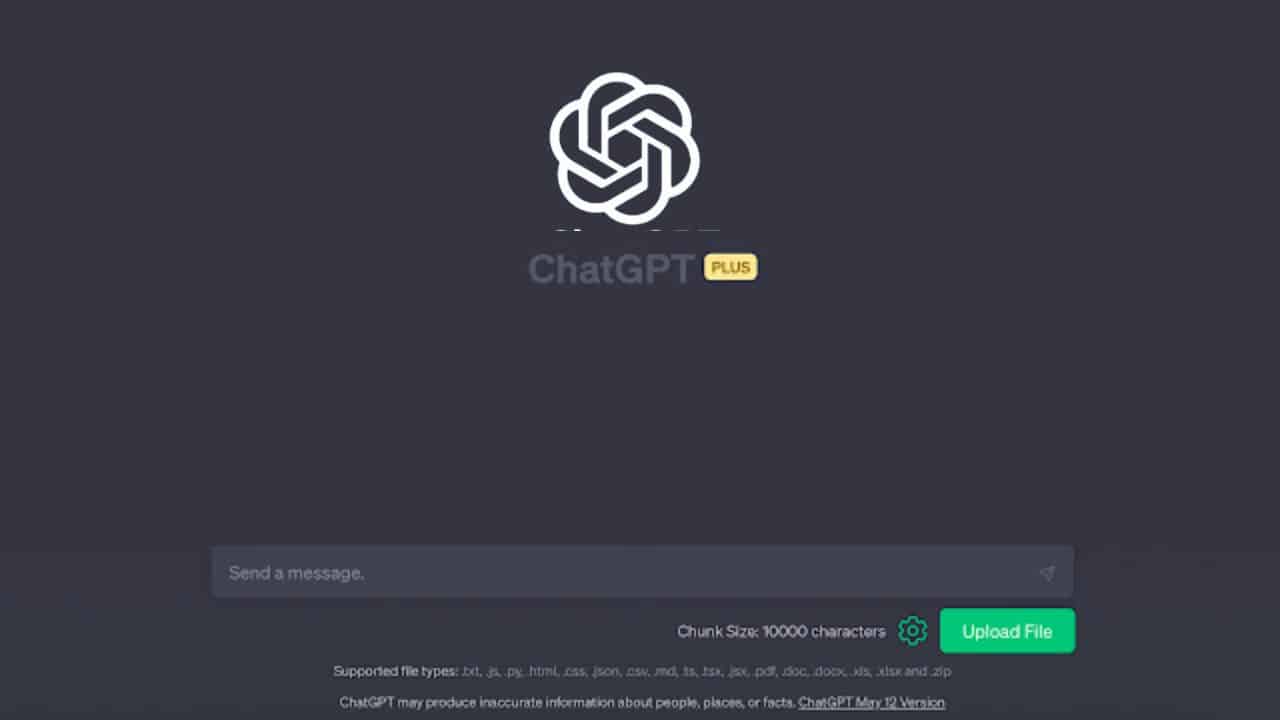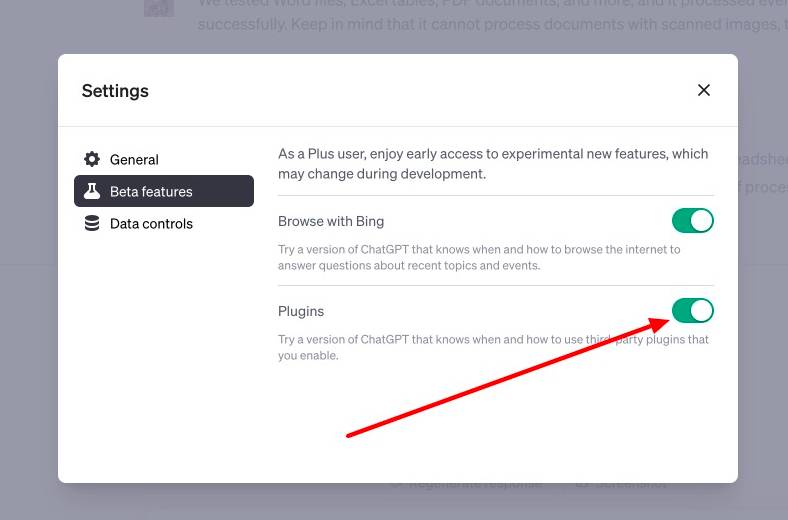OpenAI has included several new features to ChatGPT since its release in 2022. There is now the option of web browsing and having support for plugins. OpenAI’s ChatGPT cannot still natively upload a document onto the site and use the AI chatbot to scan it for context.
There are a few ways around this, and we will discuss five of them in this article. We will discuss how you can upload a PDF, Word, Excel, PPT, or any other document directly to ChatGPT and use the AI tool to get insights.
We’ve successfully tested a variety of formats to to Upload to ChatGPT including Word files, Excel spreadsheets, and PDFs. However, it’s important to remember that this solution is not capable of processing documents containing scanned images.
Can you upload a document into ChatGPT?
There is no native option to upload a document into ChatGPT, but with Plugins, API keys, extensions, and other services, one can indeed upload a document. We might see native support for uploading documents later in ChatGPT, but only third-party solutions are available now.
Can you drag files into ChatGPT?
No, you can not drag files into ChatGPT. You can copy and paste any text into the AI chatbot or use other third-party solutions to upload a document. But you cannot simply drag and drop files ChatGPT as of now.
Upload a Document to ChatGPT for Free Using an Extension
The first method of uploading a document that we will look into involves using an Extension. This extension is called ChatGPT File Uploader Extended, and it can handle all kinds of files, such as TXT, JS, PY, HTML, CSS, JSON, CSV, MD, TS, TSX, JSX, PDF, DOC, DOCX, XLS, XLSX, and ZIP.
Without the ability to upload documents natively in ChatGPT, this small extension can do wonders for people who need it. So let’s take a look at the steps involved with this process.
- Download the ChatGPT File Uploader Extended from this link. Open the ChatGPT website.
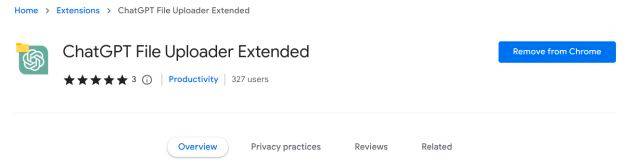
- Click the Upload button in the bottom right corner of your browser window. This is visible now because of the Chrome extension that you installed.
- Now select the file that you want to upload. After making the selection, it will take a while for ChatGPT to load and process the document automatically.
- The AI chatbot will then generate a summary of the content present in the uploaded document.
- Now you can ask ChatGPT for anything, and it will generate and respond based on the information in the uploaded document.
- If you are uploading a significant document, you might need more time to be able to upload it. For that, you need to click on the Settings icon next to the Upload button and increase the chunk size. Set the chunk size in accordance with the size of the file you are looking to upload.
- There are several other things you can customize about the extension in the Settings menu. Explore the settings page to understand the different options further.
Upload a PDF File to ChatGPT Using a Third-party Website
There is the option of uploading PDF documents to ChatGPT as well via the site chatpdf.com. It utilizes its built-in ChatGPT API to process and analyze uploaded PDF files; you don’t need to provide your API key to it.
There is a free plan and a Plus subscription plan here. The details for both of them are given below.
Free Plan:
- Cost: Nil
- 120 pages per PDF file
- Three uploads in a day
- 50 questions per day
Plus Plan:
- Cost: 5 USD/ month
- Two thousand pages per PDF file.
- Unlimited uploads in a day.
- Unlimited questions in a day.
Now let’s get into the steps of using the site.
- Open up Chatpdf’s official website and click on Drop PDF here.
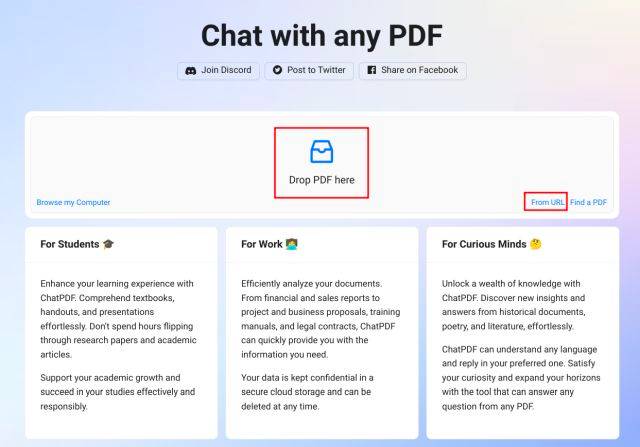
- Select the PDF file that you want to upload here.
- You can also enter the URL for a PDF file by clicking on the From URL option.
- The site will begin processing the PDF document.
- After processing, you will see a document summary with three suggested questions. You can either select one of the suggested questions or ask a question on your own by entering it in the chat box.
Analyze Documents Using ChatGPT-powered Bing AI Sidebar
Microsoft has added ChatGPT powered Bing sidebar onto the Edge browser, giving it a much-needed refresh after a long time. This has unlocked many Edge browser features, including the ability to scan any document directly in the browser.
You do not need to upload the file on any website separately. You simply need to open the file in the Edge browser, which will automatically process it. Let’s take a look at how exactly this can be done.
- Launch the Microsoft Edge browser.
- Press Ctrl + O and select the PDF file you want to analyze.
- You can even choose to open the web version of Microsoft Word, Google Docs, or a webpage with a document.
- Click on the Bing Sidebar button, and you can start asking it questions immediately.
- If you ask for a summary, you can get the outline, or you can even ask questions regarding the document opened on your browser.
- While answering the questions the AI chatbot services answer from the web, you can even instruct it to pick up responses from the document.
Analyze PDF or Text Documents Using ChatGPT Plugins
Various ChatGPT plugins are also available to enable you to upload and analyze any document you want. You must allow these plugins to use it, but you only need to enable it once. Now let’s look at how we can use ChatGPT plugins.
Remember that this feature is in its beta stage, and only users who have subscribed to ChatGPT Plus can use it. And you can use the latest GPT-4 model since this is a Plus plan exclusive feature.
- Firstly, open up ChatGPT’s website. Go to Settings.
- Click on the Beta features tab on the left. Enable ChatGPT’s for Plugins.
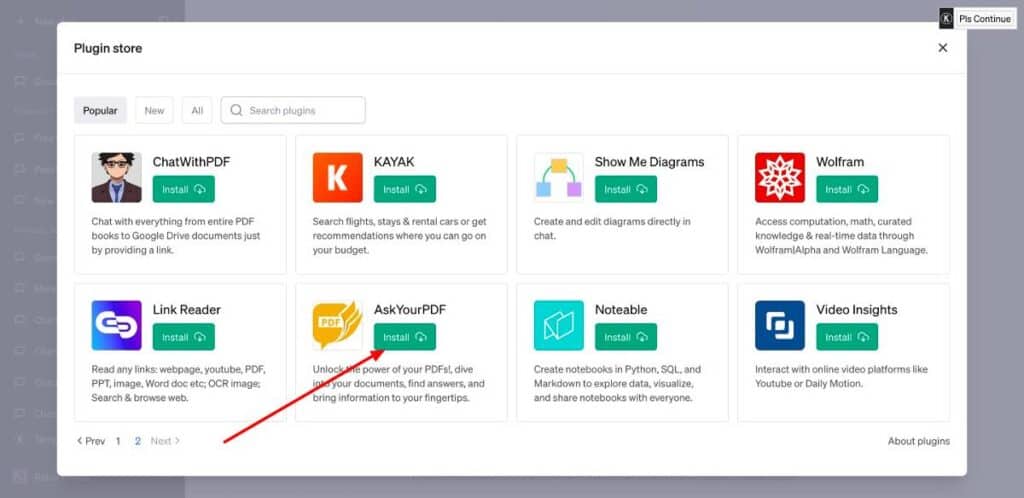
- Click on the dropdown menu option and choose Plugin Store.
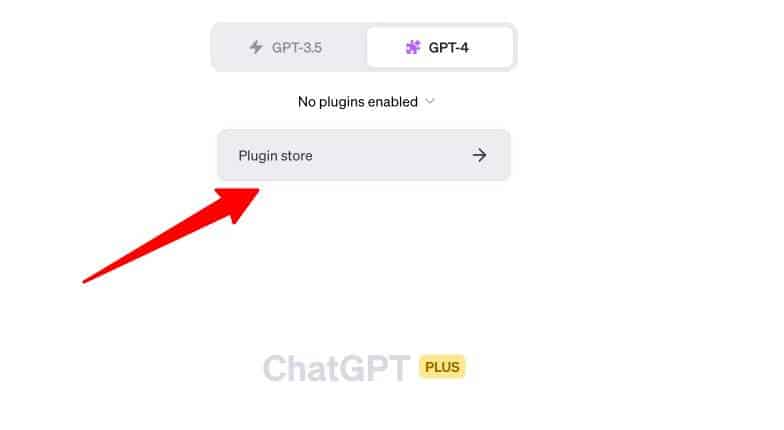
- Click on the All section.
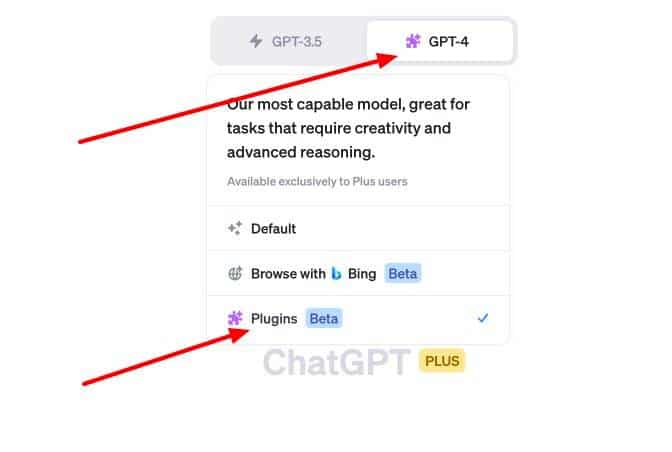
- Now enable the AskYourPDF plugin using the arrow icon next to the installed plugin.
- Finally, enter the document link into ChatGPT, and with the plugin installed, it will analyze the document independently. Then you can ask any question you want.
- You can even choose to upload a document on your own. Enter the prompt “upload a document” in the Chatbox, and the AI chatbot will provide you with a link to upload any document you want. The document’s extension could be PDF, DOC, DOCX, TXT, PPT, PPTX, CSV, EPUB, and RTF.\
- You will get a document ID for the document you just uploaded. Copy that ID.
- Paste that ID into the chat box, and then you can ask the AI chatbot any questions regarding the document.
Upload a Document to ChatGPT Using BookGPT
A new project called BookGPT on Hugging Face lets a user upload an entire book for analysis. If you are looking to upload a huge PDF file with hundreds of pages, this will help. It works with API integration of ChatGPT, and you will have to provide your API key to use this feature.
Now let’s take a look at the steps here.
- Sign in to your OpenAI account here. If you don’t have an account, create a free one immediately.
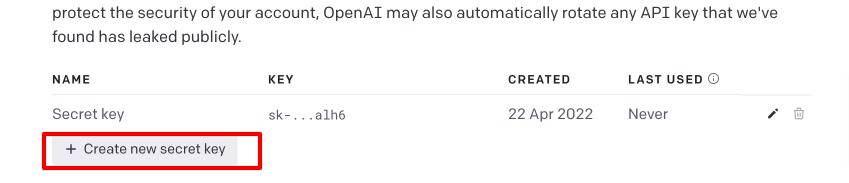
- Now click “Create new secret key” and copy the API key.
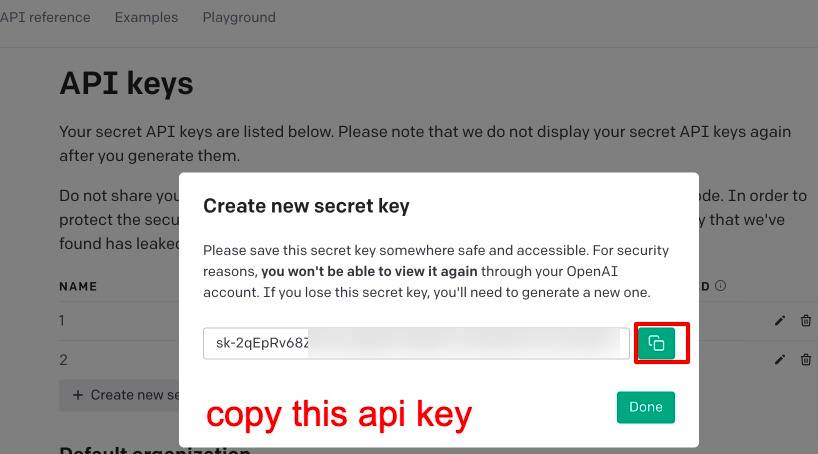
- Now, open the BookGPT project and enter the API key in the blank box below.
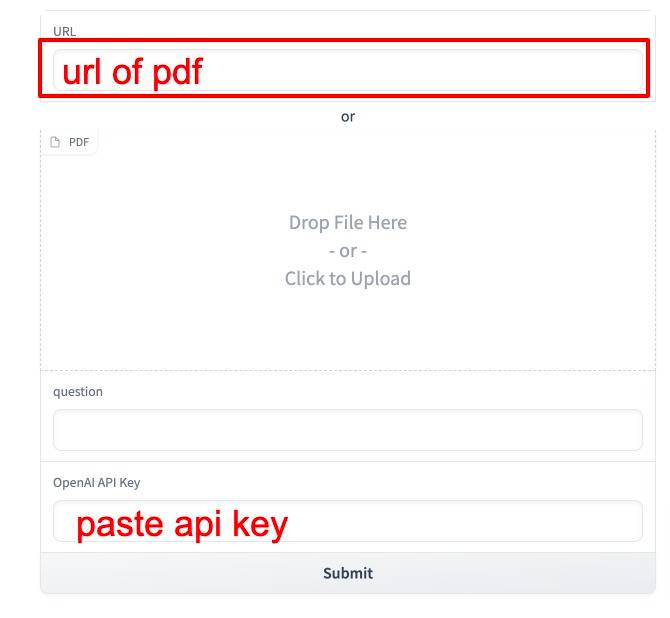
- After that, enter the URL of the PDF document you want to analyze, or you can also upload the file directly.
- After this, ask any questions regarding the document, and ChatGPT will get you the answers from the PDF file along with page number citations.