Here you will find How to Run ChatGPT in Linux Terminal (2023) ; Prerequisites to Install ChatGPT in Linux CLI.
With an open-source project like ShellGPT, Linux users can leverage OpenAI’s GPT-3 language model from the comfort of the Linux command line. ShellGPT allows you to quickly and easily generate code snippets, shell commands, and other pieces of code in plain language. ShellGPT may greatly improve your productivity, whether you’re a programmer, a data scientist, or just a Linux power user.
To help you maximize your productivity and simplify your processes, this article will guide you through the steps required to install and set up ShellGPT on a Linux machine. Get started with ShellGPT if you’re prepared to advance your Linux knowledge.
What is ShellGPT for Linux: An Introduction
ShellGPT is an open-source project that integrates OpenAI’s GPT-3 language model right into the Linux command line. (read more about OpenAI’s new GPT-4 model right here).
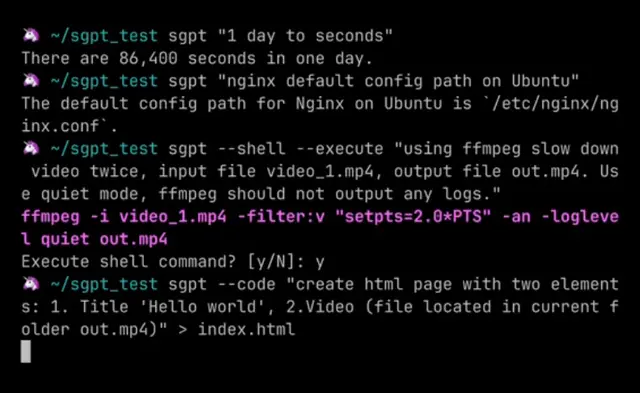
With ShellGPT, it’s easy to make code snippets, shell commands, and text that reads like a real language. You may use ShellGPT to streamline your workflow and save time, whether you’re a developer, a data scientist, or power user. With bespoke models, you may shape ShellGPT to your requirements, producing domain- or industry-specific text or code snippets.
Essential Components for Installing ChatGPT in the Linux CLI
If you’re looking to add ChatGPT to your Linux command line interface, there are a few essential components that you’ll need to have in place. These components are critical to ensuring that ChatGPT runs smoothly and effectively on your system, and they’re all easy to install with just a few simple commands.
- Setting Up Python
You must have Python already installed before proceeding.
Type “python — version” into the terminal to see if a version number is displayed if you are unsure if Python is already installed. Don’t worry if Python isn’t already installed; it may be obtained directly from the Python website.
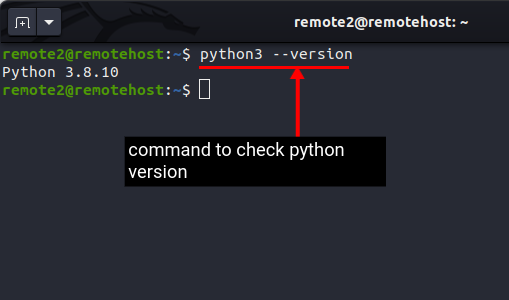
- Installing the Pip Package Manager
Installing the Pip package management for python is the next step.This will make it simple to install and manage Python packages, such as those required by ChatGPT. The command “sudo apt install python3-pip” will get you started installing Pip in your terminal.
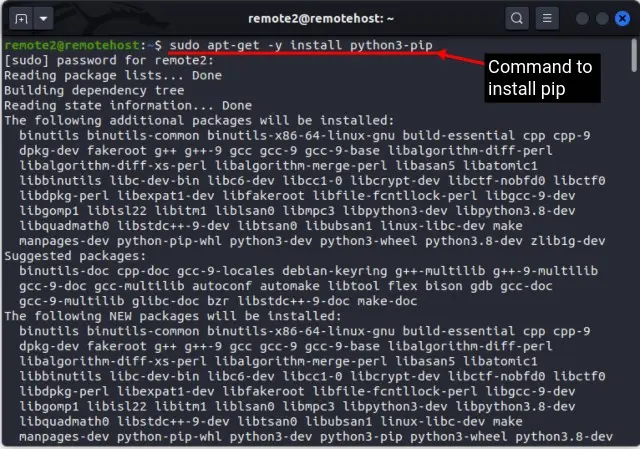
- Adding the Venv Module
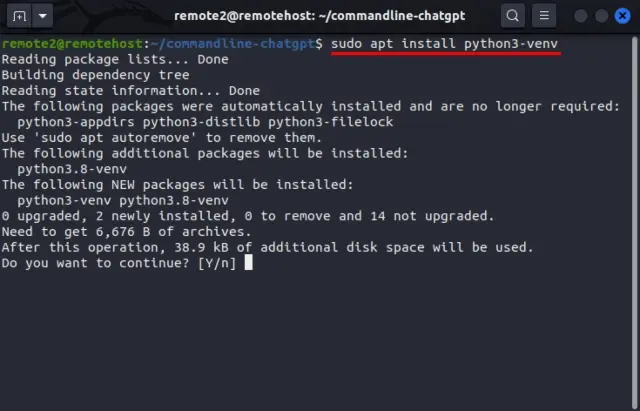
This module allows you to create virtual environments for your Python projects, which is a best practice for keeping dependencies organized and separate from your system Python installation. To install venv, use the command “sudo apt install python3-venv” in your terminal.
By installing these essential components, you’ll be well on your way to using ChatGPT in your Linux command line interface. And once you start using ChatGPT, you’ll wonder how you ever got by without it! So why wait? Install these components today and start enjoying the power and flexibility of ChatGPT in your terminal.
Configuring ShellGPT for Linux Terminal ChatGPT Integration:
It can be tricky for first-timers to set up ShellGPT for Linux Terminal ChatGPT integration, but it’s easy with some explanation and practice. Here are the fundamentals you’ll need to get going:
- Preparing the Environment: Activating a virtual environment for your project is crucial in setting up ShellGPT. Use “python3 -m venv myenv” to set up a new virtual environment. After your virtual environment has been set up, you may begin using it by issuing the command “source myenv/bin/activate.”
- Obtaining Your OpenAI API Key: In order to use ChatGPT with ShellGPT, you will need to get an API key from OpenAI. With this token, you can generate text using OpenAI’s language models. To receive your API key, sign up for an OpenAI account and follow the instructions to generate an API key.
- Installing ShellGPT for ChatGPT Access: Installing ShellGPT grants access to ChatGPT once an API key has been obtained. The “pip install shellgpt” command will accomplish this. The ChatGPT language model, GPT-3, is part of the OpenAI Python library, which will be installed as a result of this.
- Understanding ShellGPT Syntax and Options: You may now use ChatGPT in your Linux terminal by familiarising yourself with the ShellGPT syntax and options after installing and setting up ShellGPT. To use “gpt” type it into the terminal and hit the return key. The ShellGPT prompt will appear, allowing you to enter commands and create text. Enter a prompt and press “Enter” to generate text. After receiving a prompt, ShellGPT will utilise the GPT-3 model to generate text.
To get the most out of ShellGPT, it’s essential to understand the syntax and options available. For instance, you can use the “–temperature” option to control the creativity of the generated text, or the “–length” option to specify the length of the output. Many other options are available, so be sure to read the documentation to learn more.
So, configuring ShellGPT for Linux Terminal ChatGPT integration is a straightforward task, all you have to do is to follow the instructions. By following these steps and taking the time to understand the syntax and options available, you’ll be well on your way to using ChatGPT in your terminal and easily generate high-quality text.
Practical Applications of ChatGPT in the Linux Terminal
The following are some examples of how you can put ChatGPT to use in your Linux terminal:
- Utilizing ShellGPT for Inquiries
Linux novices may feel intimidated by the terminal. There are a lot of settings and options to wade through. But, with ShellGPT, consumers may get their questions answered naturally, and conversationally. ShellGPT can interpret and analyze queries written in plain language and return accurate results. For instance, if you need the command to make a new directory on the terminal, you can query ShellGPT for it.
- Activating ChatGPT Chatbot Mode
ChatGPT’s chatbot mode is also accessible from the Linux command line. ChatGPT may have a discussion with the user in this mode, making it simpler to complete tasks. A user can instruct ChatGPT to do actions on a file, such as opening it, renaming it, or deleting it. These requests can be parsed by ChatGPT, which will then generate the appropriate commands and carry them out.
- Generating Code with ChatGPT
With the Linux command line, you may utilise ChatGPT to generate code as well. This is especially helpful for jobs that include writing lots of similar code. You can use ChatGPT to have code generated for you to do things like renaming files in a specific directory. ChatGPT can interpret the requirements and automatically generate the required code.
- Producing Shell Commands Using ChatGPT
ChatGPT can also be used to generate shell commands in the Linux terminal. Requests made in natural language can be translated by ChatGPT into shell instructions. You can ask ChatGPT to generate the command you need to do things like list all the files in a directory.
So, there are numerous uses for ChatGPT in the Linux terminal. ChatGPT’s capacity to interpret human language and produce lifelike responses helps streamline processes and save time. Whether you’re new to Linux or a seasoned pro, ChatGPT can be a helpful resource.
Examples of ChatGPT commands
| Example | Command | Description |
| Example 1 | chatgpt -m completion -p “Hello, how are you?” | Generates a response to user input |
| Example 2 | chatgpt -m completion -p “Intergalactic quest for new horizons” | Generates text in a specific style |
| Example 3 | chatgpt -m summarization “The mischievous black cat tiptoed past the sleeping hound” | Generates a summary of a document |
| Example 4 | chatgpt -m translation “Hallo, wie geht’s dir?” -s fr -t en | Translates text to another language |
| Example 5 | chatgpt -m sentiment “I am feeling blissful today.” | Analyzes the sentiment of a piece of text |
Final word:
After reading this, you should feel confident installing and using ChatGPT in Linux Terminal. A robust language model is available in ChatGPT, ready to assist with anything from text generation to query responding and suggestion making. ShellGPT is a robust tool that enables ChatGPT integration for users of Linux operating systems. You may quickly install and configure ShellGPT so that it can be used in the Linux terminal if you follow the instructions in this article.
If you’re using Linux, you can get up and running with ChatGPT in the Terminal quickly and easily by following the instructions mentioned above. For this reason, you shouldn’t hesitate to give ChatGPT a shot if you want to improve your Linux Terminal skills.
