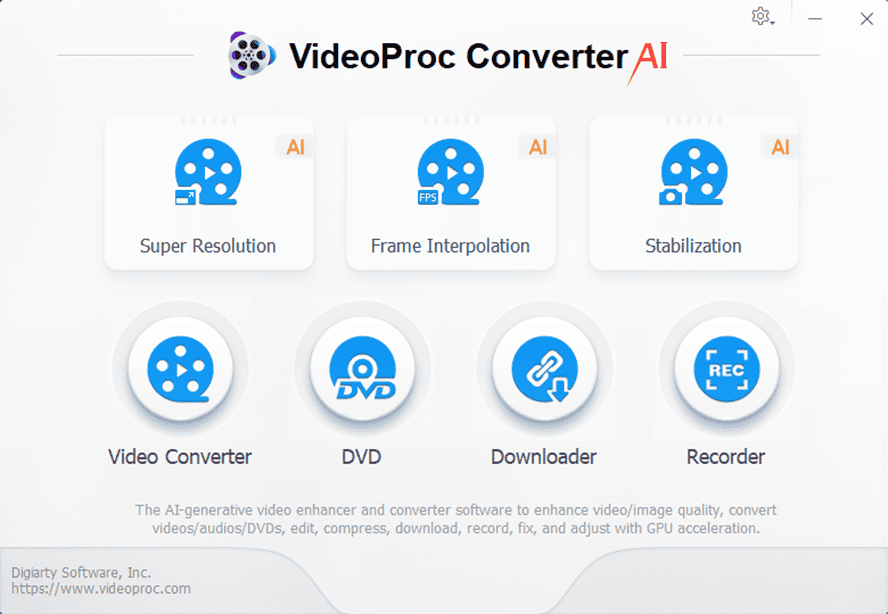VideoProc is a comprehensive media processing software that offers a wide range of features for handling various types of digital content. The program enables users to enhance, upscale, convert, compress, edit, download, and record videos, audio files, DVDs, and images. VideoProc utilizes GPU acceleration to efficiently process high-resolution content, including 4K and 8K videos.
VideoProc Converter AI Features
- AI-enhanced video processing: The software uses artificial intelligence to improve video quality, potentially sharpening details and reducing noise.
- Video upscaling: Users can increase the resolution of their videos, possibly converting lower-resolution content to higher quality.
- Format conversion: VideoProc supports converting media files between different formats, allowing for greater compatibility across devices.
- Video compression: The tool offers options to reduce file sizes while maintaining quality, which can be useful for storage or sharing purposes.
- Video editing capabilities: Users can make adjustments and edits to their video content directly within the software.